-
Create PRC1 in ENOVIA LCA and send it to CATIA V5.
-
In order to create design in CATIA V5, add:
- Part1 under PRC1,
- a Pad under Part1.
You have this assembly in CATIA V5:
PRC1
--Part1
----Pad
-
Save this assembly in ENOVIA LCA.
-
In the Product Editor, under PRC1, select Part1 and insert a CATPart Document (call it Part2) and 2 cgr (cgr1 and cgr2). You obtain:
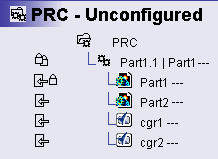
There is no link between these new Representations (CATPart and 2 cgr) and CATIA V5.
-
Select the Part2 Document and send this PRC to CATIA V5. The result is:
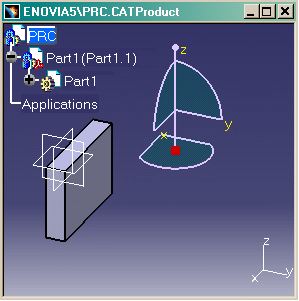
-
Click the Manage Representations icon
 or right-click Part1 (Part1.1) and select the Representations ->
Manage Representations... contextual command.
or right-click Part1 (Part1.1) and select the Representations ->
Manage Representations... contextual command. 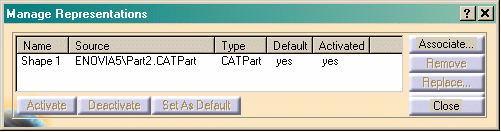
Note that there is only the CATPart document listed in the dialog box, the cgr cannot be seen. -
In ENOVIA LCA, select cgr1 and the Send to CATIA V5 command. You obtain:
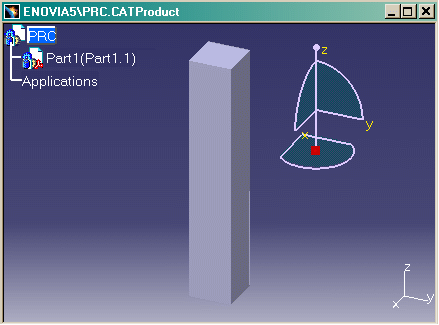
Part1 is a cgr. -
Select Part1 and open the Manage Representations window, both cgr documents are listed in the dialog box, but not the CATPart. A "Replace" operation has been performed: the CATPart is replaced by the selected cgr.
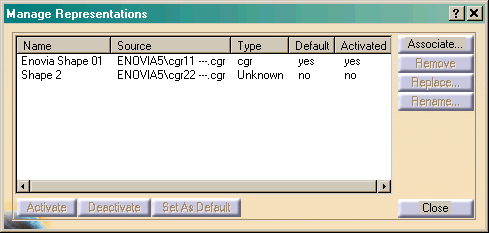

If a cgr is sent from ENOVIA LCA to CATIA V5, CATIA V5 looks for all the other Shapes that are attached to the same assembly node. -
Select the document Part2.CATPart and send the assembly into CATIA V5; you can see again:
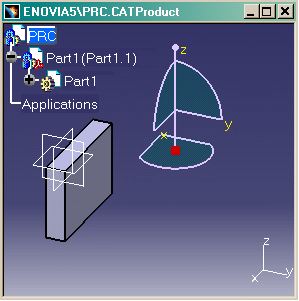
The cgr has been replaced by the Part and you can visualize Part2 in Manage Representations.
|
Send to CATIA V5 (first time) |
Send to CATIA V5 (second time) |
Interoperability Behavior | Managing Representations after the second transfer |
| CATPart1 | .cgr / .shape / .model | Replace CATPart1 | All shapes are listed |
| CATPart2 | Only CATPart2 | ||
| CATProduct2 | Empty | ||
| CATProduct1 | .cgr / .shape / .model | Disabled | Empty |
| CATPart2 | |||
| CATProduct2 | |||
| .cgr / .shape / .model | .cgr / .shape / .model | Add shape | All shapes |
| CATPart2 | Replace | Only CATPart2 | |
| CATProduct2 | Empty |