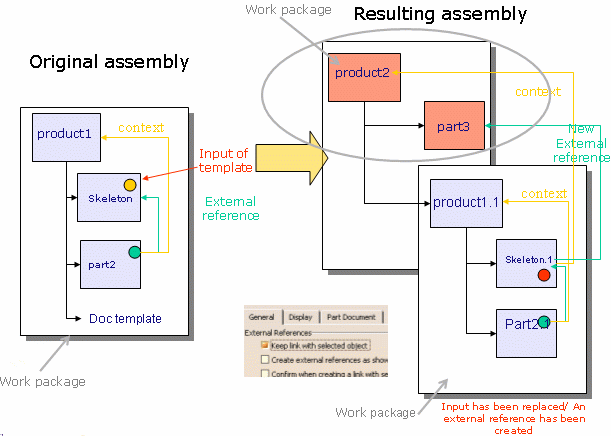|
|
Note that the methodology described in this topic also applies to ENOVIAVPM. |
|
|
| To save an assembly template in ENOVIA V5 VPM, you first create the assembly and save it in ENOVIA V5 VPM. Then, you create the document template and save the product in ENOVIA V5 VPM (1). You create a CATIA catalog document referencing this assembly template (2), and save the catalog as a new document (Document kept mode) in ENOVIA V5 VPM (3). The catalog becomes available in the Search window in ENOVIA V5 VPM (4). You send the catalog from ENOVIA V5 VPM to CATIA (5) and instantiate the assembly template in CATIA (6). |
The assembly template must be stored in a product saved using the document kept storage mode (work package).
The assembly template may contain internal relational design links: The context of those links must be the assembly root (or one of its sub-CATProducts) except in the case of a skeleton that can be contextual outside the context.
Links to external documents stored in ENOVIA V5 VPM can be created if they are loaded in the CATIA session.
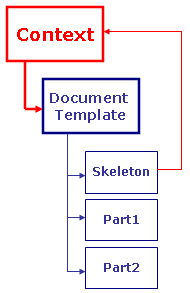 |
|
||||||
The catalog must be stored using the Document kept storage mode.
The assembly template can be instantiated into a product saved using the Document Kept storage mode (scenario 2) but also in a product explode (Document not kept) (see scenario 1).
When instantiating in an explode context, do not select Keep link with selected object: Relational design links cannot be saved in the exploded product. An error message will be raised if you try to instantiate a document template with this option activated. The assembly instantiated is stored as a work package.
The result of an instantiation cannot be saved in Structure Exposed storage mode.
If the destination product was saved in Structure Exposed storage mode, or if it is located below a product saved in Structure Exposed storage mode, the instantiation will not be possible if the template contains contextual parts whose context is outside the template but whose external references point items located in the template.
Managing reference-to-reference link/Automatic input: if one of the link relies on a reference-to-reference basis, a reference-to-reference link is created at instantiation if the Keep link with selected object option is checked.
When the destination assembly contains at least one Product in Explode mode, the context is the first work package found. If the instantiation occurs at the work package level, the context will be the work package and you will only be able to select the items located below this work package (if the Keep link with selected object option is checked).
When the Use root context in assembly option is checked, the behavior is the default document template behavior.
In the graphic below, the assembly template has one input and the assembly contains contextual links. If the document contains contextual links, the context must be the root assembly. The instantiation can occur in a product saved in Publications Exposed storage mode. It is impossible to instantiate an assembly template into a product saved in Structure Exposed storage mode if this instantiation is going to create contextual links, that is to say if the Keep link with selected object check box option is checked in the Tools>Options menu and if the template has inputs.

In the graphic below, the assembly template has one input and the assembly contains contextual links. The Keep link with selected object option is supported.