This methodology explains how to load iXF documents when using VPM Navigator.
First of all, the document environment needs to be set up to allow the documents stored in ENOVIA V5 to be browsed/accessed. To do so:
-
Make sure you are connected to ENOVIA V5 through VPM Navigator.
-
Using the Search workbench, run an advanced search query ENOVIA data for the iXF document of interest.

For more information, see Using the Search workbench in Basic Tasks, VPM Navigator, in the Navigator User's guide. For example: - Select Document Revision in the Objects list
- Select File Extension in the Attributes list
- Select Like in the Operator list
- Select the value to iXFElec
-
In the Result window, right-click the desired document and select Open.
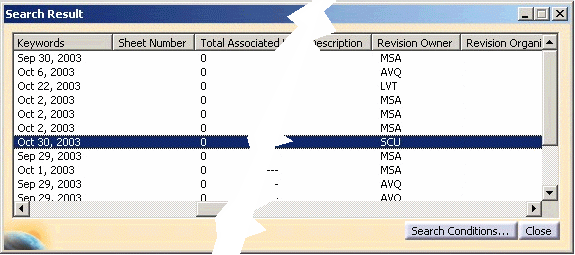
The document is stored in the current session, and ready to use. -
Switch to Electrical Assembly Design.
-
Click Select External Systems
 .
.The System Selection dialog box opens containing the previously selected iXF files: 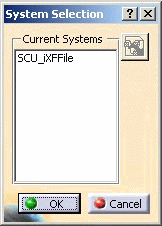
-
Select the iXF file of interest and validate.
The iXF document is loaded.