This methodology explains how to set up the Electrical Mapping option to use catalogs coming from ENOVIA.
First of all, the document environment needs to be set up to allow the catalog stored in ENOVIA V5 to be browsed/accessed. Then the catalog of interest is selected in the Electrical Mapping tab.
![]()
If the catalog is saved in Explode mode (structure exposed), in ENOVIA you need to load this catalog in CATIA (using the command: Send to CATIA V5 Catalog Editor) to be able de define the mapping.
-
Select the Tools > Options command.
The Options dialog box displays. -
Choose the General category in the left-hand box and click the Document tab.

This tab lets you define the document environment. -
Select ENOVIA and click Allowed on the right.
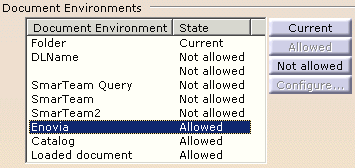
The Current button is activated.
-
If you want ENOVIA to be launched by default, click Current.
The dialog box becomes: 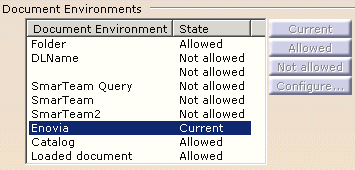
-
Make sure you are connected to VPM Navigator.
-
Switch then to the Equipment & Systems category, to the Electrical Mapping tab:

This tab lets you define the Catalog/Electrical objects mapping.
-
Click Browse
 and search ENOVIA data for catalog of interest. for
and search ENOVIA data for catalog of interest. for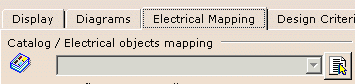

For more information, see Using the Search workbench in Basic Tasks, VPM Navigator, in the Navigator User's guide. -
In the Result window, select the desired catalog and click Open.
The Electrical Mapping tab is updated. 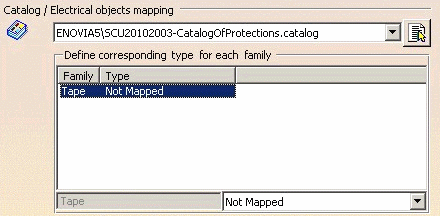
-
Define the mapping as explained in the CATIA - Infrastructure User's Guide - Customizing - Customizing Settings - Equipment and Systems - Electrical Mapping.