About Saving .model and .CATPart documents
Ensure you work with the Cache System on, for this, select Tools->Options->Infrastructure->Product Structure->Cache Management
- In the Cache Activation box, check the Work with the Cache System option.
- Click Ok to confirm your operation.
- Restart your session to take modifications into account.
About Saving VPM .model documents
Ensure:
- you work with the Cache System
- the check timestamps option is deactivated
For this, select Tools->Options->Infrastructure->Product Structure->Cache Management
- In the Cache Activation box, check the Work with the Cache System option.
- In the Time stamp box, uncheck the Check timestamps option
- Click Ok to confirm your operation.
- Restart your session to take modifications into account.
-
In the DMU Navigator, click the Save
 icon or select the File->Save command.
icon or select the File->Save command.
The Save As dialog box opens.
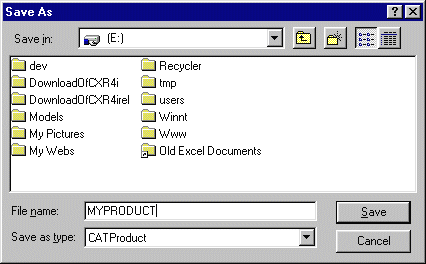
-
In the Save As dialog box, specify the location of the document to be saved as well as its name and type.
-
Click Save.
![]()