In ENOVIA 3d com Navigator, select one or more products, right-click and select one of the commands in the DMU_V5 contextual menu:
-
Highlight: highlights selected products in the specification tree and geometry area of the DMU Navigator, adding them to the current selection. This can, for example, be used to place selected products in a group.
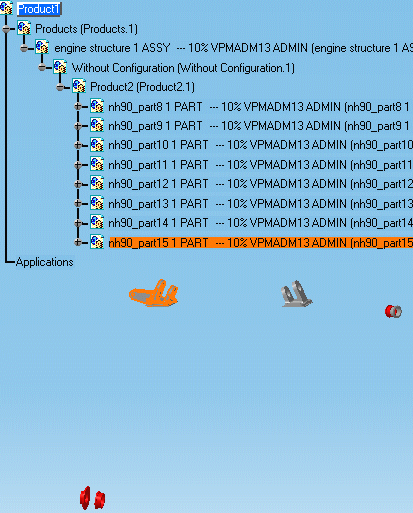
- Unhighlight: Removes highlighting from products selected via ENOVIA 3d com Navigator.
- Reset Highlight: Removes all highlighted products in the DMU Navigator from the current selection.
- Reframe: Zooms in or out to fit all the geometry into the available space.
- Show: Displays hidden selected products.
- No Show: Hides the selected products in the No Show space.
- Color Highlight: Changes the color of selected products to the color selected (blue in our example).
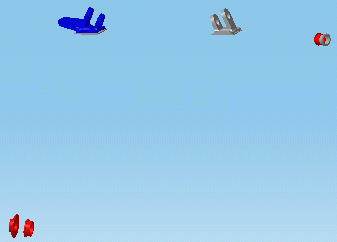
- Reset Color: Restores the original color of selected products.
![]()