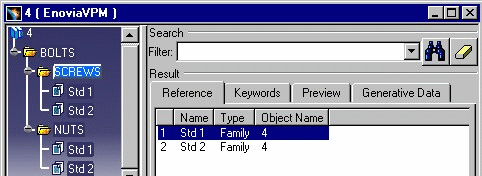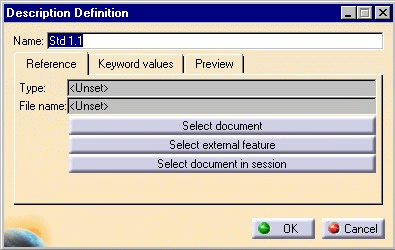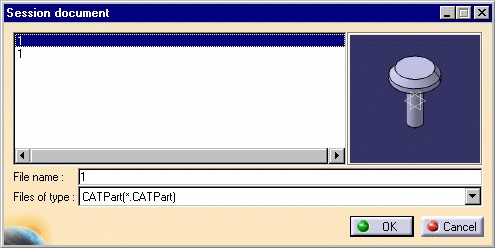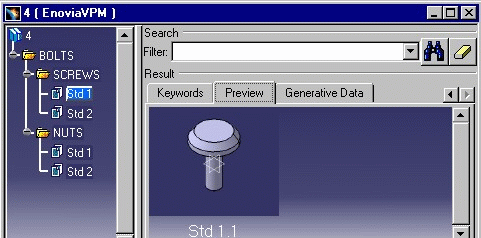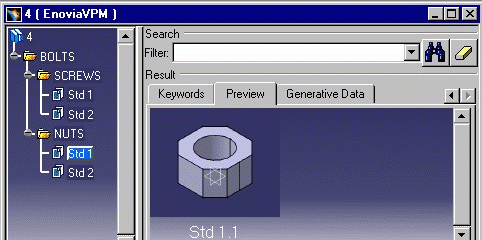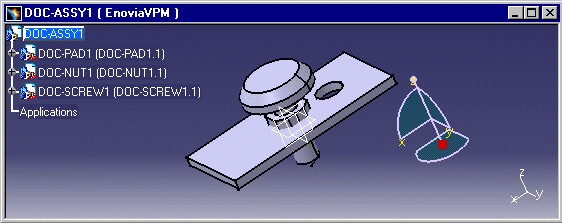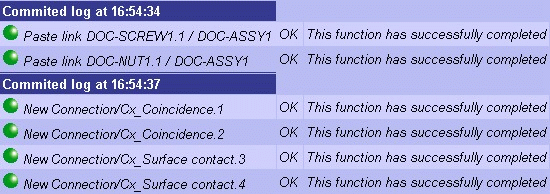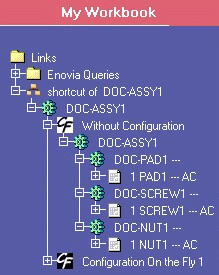- create an ENOVIAvpm document with an empty catalog,
- in CATIA V5, fill in a catalog document stored in ENOVIAvpm,
- update in CATIA V5 a catalog document stored in ENOVIAvpm,
- instantiate in CATIA V5 a cataloged Part in an ENOVIAvpm assembly.
Creating an ENOVIAvpm Document with an Empty Catalog
-
In CATIA V5, create an empty catalog using Start -> Infrastructure -> Catalog Editor and build the catalog structure:
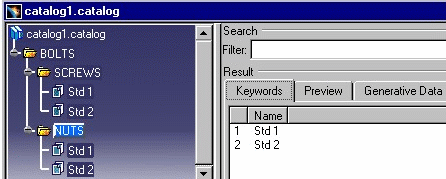
-
Create an ENOVIAvpm document with the catalog:
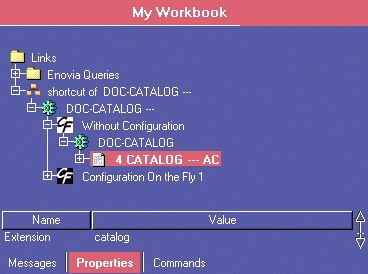
Filling In CATIA V5 a Catalog Document Stored in ENOVIAvpm
-
In Settings > V5 Options > Open Model Options, select Open Catalog Mode In Editor.
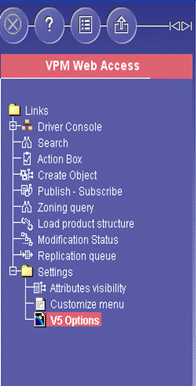
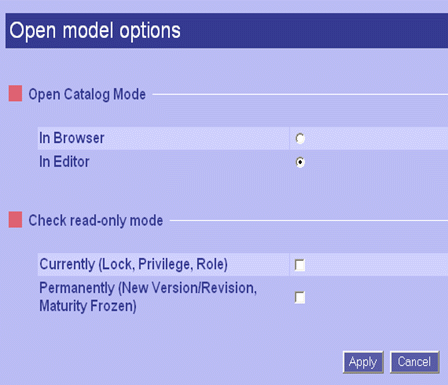
-
Right-click in the ENOVIA 3d com Navigator on the catalog document and select CATIA_V5 -> Load from the contextual menu:
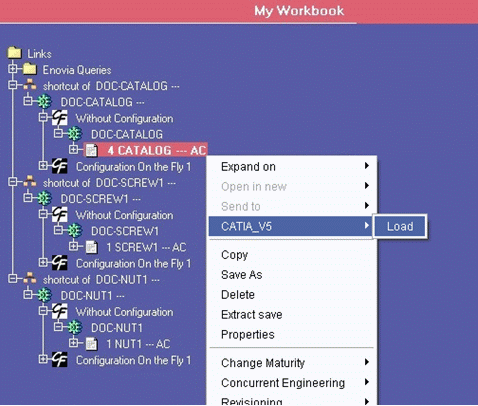
-
Load into CATIA V5 the CATIA V5 documents and / or V4 models to be referenced in the catalog:
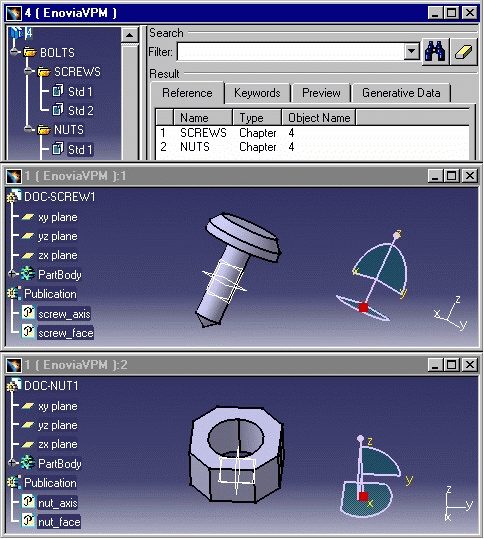
-
Add the CATIA V5 documents and / or CATIA V4 models from the CATIA V5 session in the catalog according to the catalog Product Structure.
For each CATIA V5 document and / or CATIA V4 model, double-click on the dedicated family in the dedicated chapter:
Add it to the selected family using Insert->Add Component:
Click on Select document in session, then select it:
Click OK to validate. The result is then, in our example:
-
Save in ENOVIAvpm using File -> Save.

- Catalog documents can also be filled only with features of CATIA V5 documents (external features).
- Links between catalog and referenced documents are represented by reference-to-reference links:
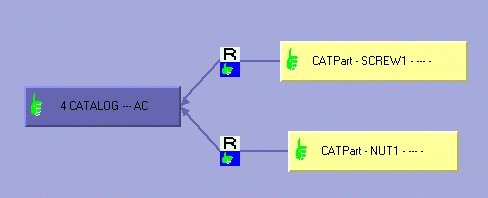
Updating in CATIA V5 a Catalog Document Stored in ENOVIAvpm
Instantiating in CATIA V5 a Cataloged Part in an ENOVIAvpm Assembly
-
In Settings > V5 Options > Open Model Options, select Open Catalog Mode In Browser.
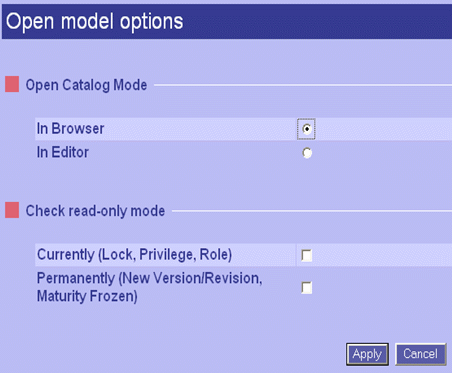
-
Load in CATIA V5 the ENOVIAvpm assembly, then right-click in the ENOVIA 3d com Navigator on the catalog document and select CATIA_V5 -> Load from the contextual menu:
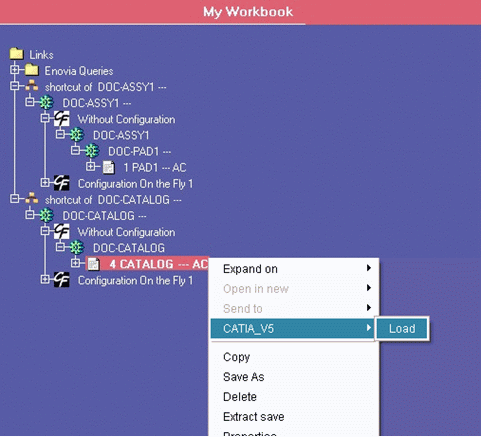
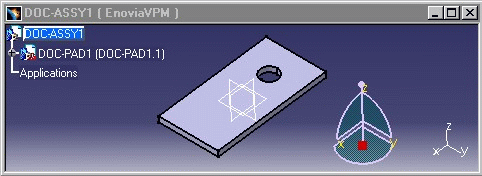
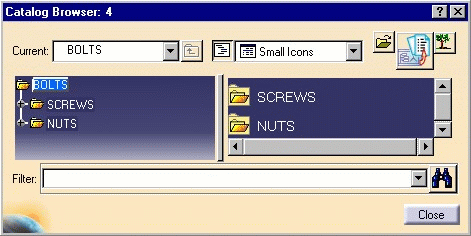
-
Right-click in the catalog on each component to be instantiated in the ENOVIAvpm assembly and select Instantiate component:
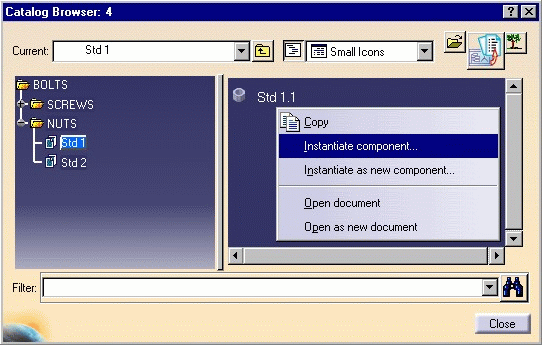
The result in the ENOVIAvpm assembly is then, in our example:
-
Position them in the ENOVIAvpm assembly:
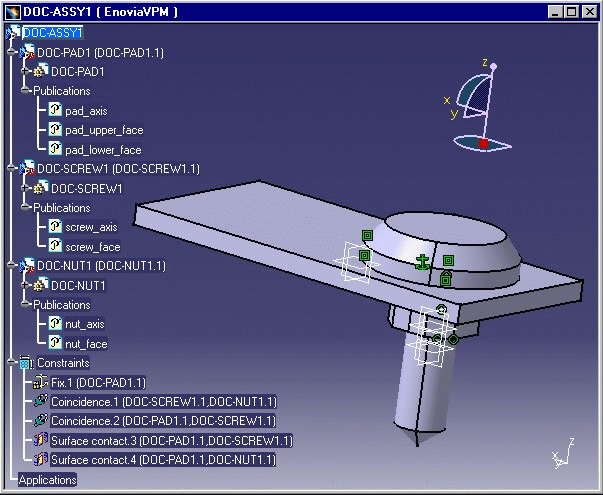
-
Save in ENOVIAvpm using File -> Save. In the ENOVIA 3d com Navigator, the new assembly links are to be committed in the ENOVIAvpm database:
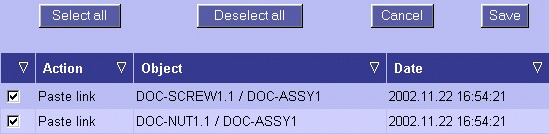
Operations committed in the ENOVIAvpm database are then, in our example:
The ENOVIAvpm assembly Product Structure is finally updated in the ENOVIA 3d com Navigator web tree:
![]()