-
Select Start -> ENOVIA V5 VPM -> VPM Navigator.
-
Click the Connect
 icon in the ENOVIA V5 VPM Navigator toolbar. This opens the connection
dialog box:
icon in the ENOVIA V5 VPM Navigator toolbar. This opens the connection
dialog box: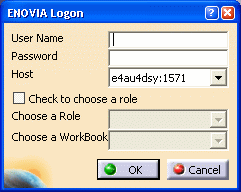
-
Enter a user name, a password and select the role to be used, then click OK to validate.
-
Click the the Search data in ENOVIA V5
 icon in the ENOVIA V5 VPM Navigator toolbar or select the ENOVIA
Search... command in the ENOVIA V5 menu. This opens the
VPM Search dialog box.
icon in the ENOVIA V5 VPM Navigator toolbar or select the ENOVIA
Search... command in the ENOVIA V5 menu. This opens the
VPM Search dialog box. -
Select the Advanced Search tab:
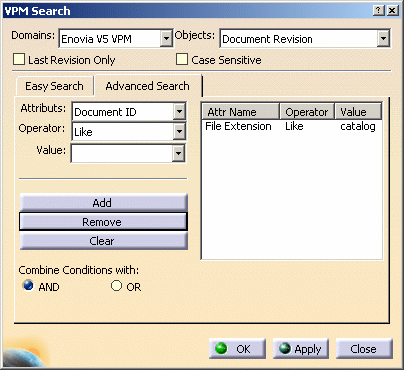
-
In the Objects field, select "Document Revision" and in the Value field, select "catalog" in order to narrow the search to .catalog documents.
-
Click OK to validate the search and close the dialog box or click Apply to validate the search and leave the dialog box open. The search result is displayed in the following window:
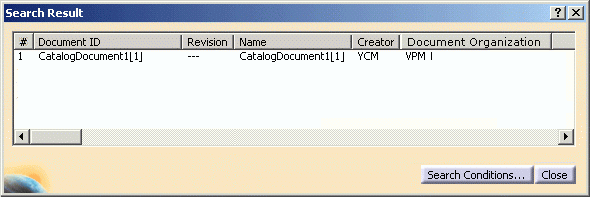
Note that clicking the Search conditions... button reopens the VPM Search dialog box.
-
Right-click the catalog to open the result list, then select the Open contextual command. The following dialog box is displayed:
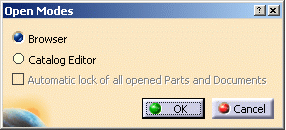
-
Select the application to be used to open your catalog by activating the corresponding radio button: Browser or Catalog Editor.
If you select "Catalog Editor", you can activate the Automatic Lock of all opened Parts and Documents option at the bottom of the dialog box to acquire the object from the ENOVIA database when opening it.
-
Click OK to validate. The catalog opens in the selected application.
![]()