This task shows you how to store analysis data in ENOVIA, using VPM Navigator. You see also how to store the documents pointed by a CATAnalysis document (such as: CATProduct, CATAnalysisComputations and CATAnalysisResults).
First you create an analysis from a product saved in ENOVIA either in Workpackage mode or in Explode mode and save it in ENOVIA. Then you retrieve documents pointed by a CATAnalysis.
For more details about the VPM Navigator product, refer to the VPM Navigator User's Guide.
-
Connect your session to ENOVIA.
-
Load a product stored in ENOVIA.
In this example, choose a product that has been saved in ENOVIA in Work Package mode.
-
Enter the Generative Structural Analysis workbench.
To do this, select Start > Analysis & Simulation > Generative Structural Analysis.
-
Click OK in the New Analysis Case dialog box.
-
Define the analysis specifications.
For example, define the restraint set and the load set, apply an analysis connection property to an assembly constraint, and perform a compute execution.
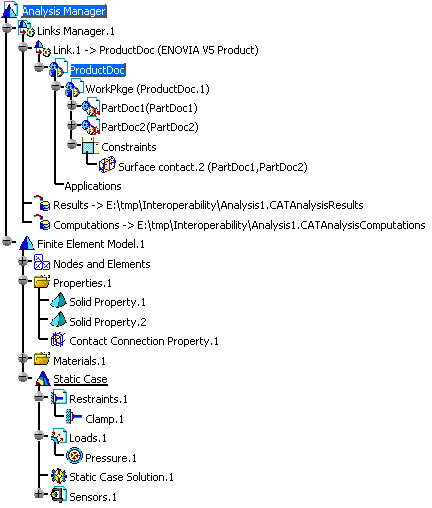
-
Save the analysis document in ENOVIA.

An analysis document can only be saved in Workpackage mode.
To do this, click the Save data in Enovia V5 icon.
The following dialog box appears: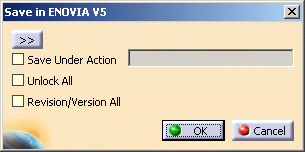
You can click the >> button to expand the Save in ENOVIA V5 dialog box.
-
Click OK in the Save in ENOVIA V5 dialog box.
-
Close the analysis document.
-
Load your analysis data stored in ENOVIA.
Click the Search ENOVIA data icon and launch the search. -
Right-click the analysis you want to load in the Result window and select the Open contextual menu:

The Open Modes dialog box appears.
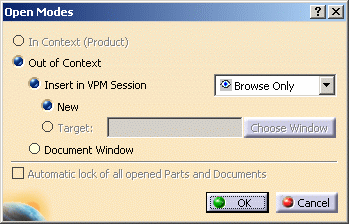
-
Select Out of context and then Document Window.
-
Click OK.
Note that you retrieve all the analysis specifications and the updated status you saved in the analysis document.
Moreover, the referenced CATProduct, CATAnalysisResults and CATAnalysisComputations files become ENOVIA V5 documents.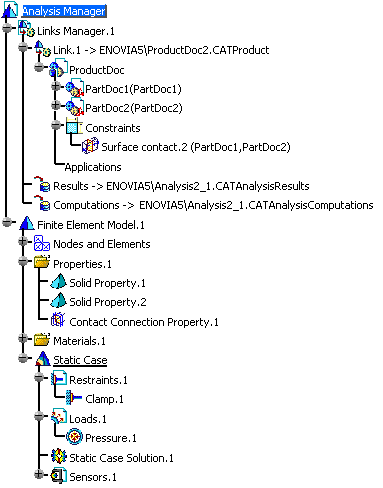
![]()