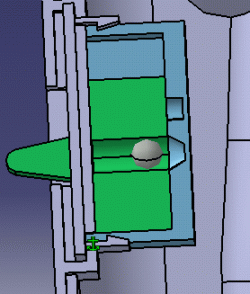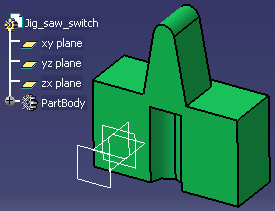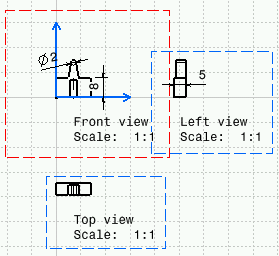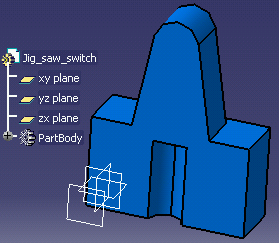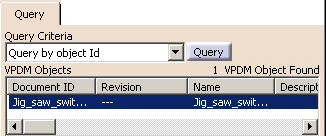|
The scenario described below aims at
illustrating the following reconciliation process.
- The OEM creates a jig saw and wants his supplier to generate the
CATDrawing file of the saw switch (see picture opposite). He sends the
switch CATPart to his supplier.
- The supplier sends back the generated CATDrawing to the OEM. In the
mean time, the OEM has modified the switch, so that the generated
CATDrawing file does not match the switch stored in the VPDM anymore.
- The supplier launches a reconciliation transaction and saves the
CATDrawing in the VPDM. The CATDrawing will be automatically updated
when sent to CATIA along with the switch.
This scenario starts when the supplier sends back the .CATDrawing file
to the OEM.
|
 |
Before performing this scenario, make sure
you have:
- activated the cache system (Tools->Options->Infrastructure->Product
Structure->Cache Management->check option Work with
the cache system)
- have invoked the reconciliation option (View->Toolbars->Reconcile)
- have activated the ENOVIA V5 toolbar (View ->
Toolbars->ENOVIAV5)
- have connected to the ENOVIA V5 VPM database (click the
Connect User to ENOVIA V5 icon)
|
To perform this scenario, you will need the following documents:
-
Jig_saw_switch.CATPart is the file that the OEM sends to
his supplier in order to have the CATDrawing generated:
-
Jig_saw_switch.CATDrawing is the drawing generated by
the supplier and sent back to the OEM:
-
Jig_saw_switch2.CATPart is the document that was modified
by the OEM and that he wants to keep in his VPDM.
Prior to performing the scenario described below, rename this
file into Jig_saw_switch.CATPart and save this CATPart file in
your VPDM.
|
|
 |
-
Open the
Jig_saw_switch.CATDrawing file and the
Jig_saw_switch.CATPart
file and click the Launch Reconciliation icon
 . .
The Reconcile window is displayed.
-
In the Actions toolbar, select the Destination PDM (ENOVIA
V5 VPM) if necessary.
-
Click the Jig_saw_switch.CATDrawing object in the
Objects to reconcile tree, and click the New icon
 since this file is new and is therefore not already saved in the VPDM.
since this file is new and is therefore not already saved in the VPDM.
-
Select the Jig_saw_switch.CATPart in the Objects
to reconcile tree, select the Easy query option in the
Query scrolling list and click the Query button: The Easy
Query VPM window is displayed.
-
Click OK: The corresponding part is
displayed in the VPDM Objects field.
-
Since the more up-to-date part is the one stored in the
VPDM, click the Reload
 button. This way, the object that will be kept in the VPDM is the one
that is already saved.
button. This way, the object that will be kept in the VPDM is the one
that is already saved.
-
Click the Apply button to apply the
reconciliation.
-
Close the Reconciliation transaction and from the
File menu, select the Save in ENOVIA command.
|
|
 |