 |
In the industry, suppliers are
involved in the design and in the manufacturing. So, since early design,
manufacturers (OEMs) need to exchange data with their suppliers.
OEMs need to extract information from their information systems such
as CAD documents, assembly structures, drawings, parts definitions... and
send them to their suppliers.
Extracted data is exchanged as a working context (a part of the 3D
representation of a car for example) and/or as a supplier workpackage,
i.e. a set of documents that will have to be updated by the supplier.
The supplier must also send the result of his work to the OEM.
Therefore, the OEM will need to re-integrate this data into the company
information systems. |
| |
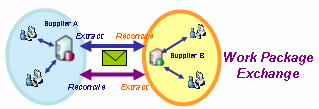
|
|
|
Supplier
Chain Engineering Exchange will be available for ENOVIAVPM
on Microsoft Windows via 3d com. The required minimum level is ENOVIAVPM
1.5 PTF 28.
|
|
|
Supplier
Chain Engineering Exchange supports the reconciliation of the following
document types generated by the Analysis application:
- CATAnalysis
- CATAnalysisComputation
- CATAnalysisResult
Note: If you do a reconciliation of CATAnalysis documents that
contain reloaded CATParts, following the reconciliation you must update
the Analysis documents (using the Compute button) before saving them in
the database. (This is necessary even if it appears that the geometry in
the CATIA session and the geometry in the database are identical.)
Note the following restrictions:
| |
Part FEM Analysis |
Assembly FEM Analysis |
|
Workpackage |
Structure |
| CATPart |
Model |
CATPart |
Model |
CATPart |
Model |
| ENOVIA V5
VPM |
Yes |
Yes* |
Yes |
No |
Yes |
No |
| ENOVIAVPM |
Yes |
No |
Yes |
No |
No |
No |
|
| |
* The Reload rule is not supported. |
| |
Many companies use CATIA in
collaboration with ENOVIAVPM
or ENOVIA V5 VPM. To ease those exchanges between Suppliers and OEMs,
several methodologies are proposed in this context (exchanges using
neutral file formats such as STEP AP203/AP214 exchanges, ENOVIA partial
replication, suppliers connected through a remote connection to the OEM,
CATIA Native file exchanges). The Supplier Chain Engineering Exchange application
enables the user to extract data from his company information system and
to re-import the data updated by his supplier. The extraction can be
performed using different ways (STEP AP203/AP214 ) and using best
practices. The import is to be performed using the Reconciliation
application.
The Reconciliation application enables users to re-integrate
file-based CATIA data into ENOVIA V5 VPM, or ENOVIAVPM .
Received data can be saved as documents, as exposed assembly structures
or as any type of object supported by both CATIA and ENOVIA. |
|
The reconciliation process is
divided into the steps described below. |
| |
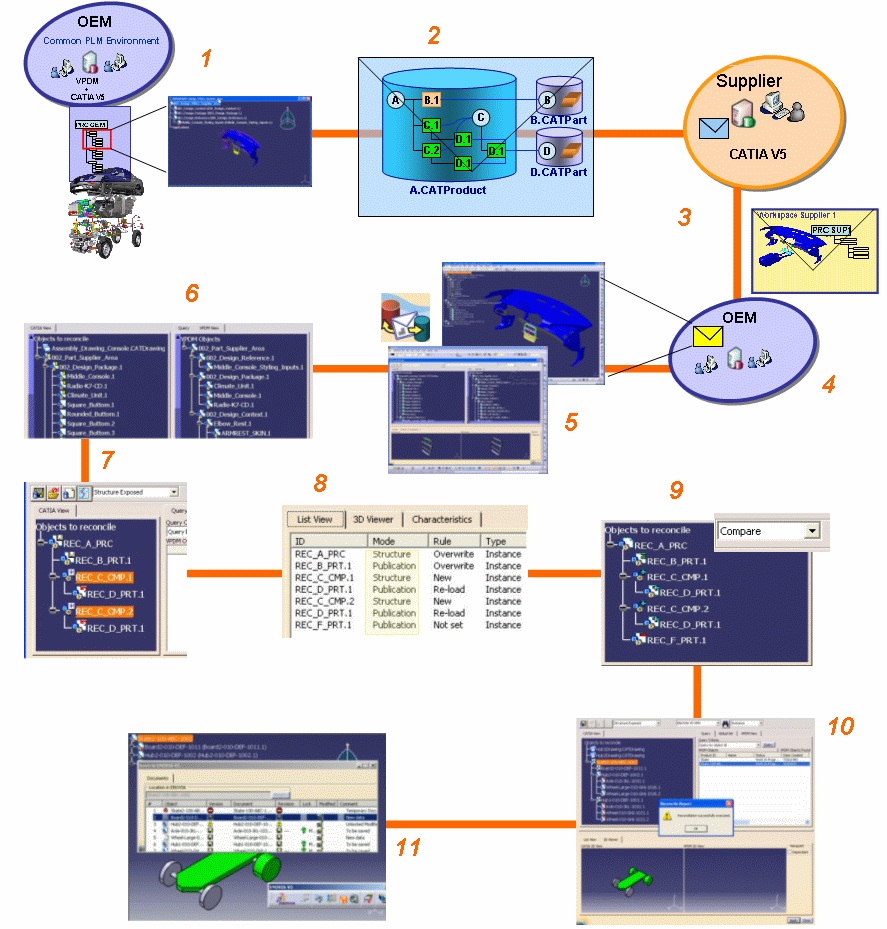 |
|
1 |
The OEM first
extracts from his VPDM the data that he wants to send to his supplier and
loads them in CATIA. |
|
2 |
The OEM saves the
data on his disk using the Save As command. |
|
3 |
The OEM sends this
data as a set of CATIA V5 files (workpackage) to his supplier. |
|
4 |
The supplier, after
having modifying the design, sends the workpackage back to the OEM. |
|
5 |
The OEM opens the
workpackage in CATIA and launches the Supplier Chain Engineering Exchange application in
order to import the workpackage received from the supplier into his VPDM.
|
|
6 |
Mapping the Objects to Reconcile For each object to be
reconciled, the user needs to find out if the object loaded in the CATIA
session already exists in the VPDM. To do so, he can:
- Run a query: He selects an object in the Objects to reconcile tree,
selects a query criterion, and launches the query. The results are
displayed in the VPDM Objects window. A list of objects that matches
the criteria and different version numbers is displayed. To map the
object to be reconciled, the user selects a VPDM object in the results
list.
- Use the VPDM View: He performs a query on the root product, which
triggers the initialization of the VPDM view, then he selects the VPDM
View tab. This view enables him to display a VPDM instance tree
(equivalent to the Objects to reconcile tree in the CATIA view.) To map
the objects to be reconciled, the user selects the object in the CATIA
view and the target object in the VPDM view.
When the mapping is done, the icon associated with the object in CATIA
turns from a red disk to a yellow half disk. To help the user make his
decision, decision-support tools are provided. |
|
7-8 |
Defining Reconciliation Parameters
For each object to be reconciled, the user must specify:
- Destination VPDM: A VPDM system where to save the data: ENOVIA VPM
V4, or ENOVIA V5 VPM if necessary.
- Storage mode (Publications Exposed or Structure Exposed).
- Reconciliation rule: A reconciliation directive indicating if the
object is to be considered as a new object (New), if the
VPDM version is to be kept (Reload), if the CATIA version
replaces the information stored in the VPDM repository (Overwrite),
if broken links are managed (Keep as External).
|
|
9-11 |
Simulating and Applying the Reconciliation
- Simulating the Reconciliation: When the user has finished setting
reconciliation rules for all documents, he can simulate the
reconciliation. To do so the user needs to select the compare view. The
instance comparison tree enables him to identify the impact of the
reconciliation on the product structure stored in the VPDM. The user
can identify the identical instances, the instances that were moved,
the instances that exist only in CATIA, and the ones that exist only in
the VPDM.
- Applying the Reconciliation: The user clicks the Apply
button. The reconciliation rules are applied to the documents loaded in
CATIA. Only the objects displayed in CATIA are modified.
- Saving the Documents in the VPDM: The user selects the Save in
ENOVIA command to save the modifications of the documents in the
VPDM repository. The VPDM repository is updated.
|
|
|