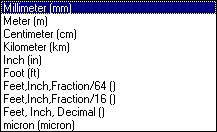
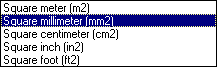
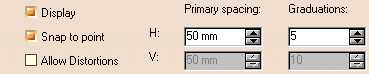
![]()
|
|
This task shows you how to set the units in which you will be working - inches or millimeters or yards and so on. It also shows you how to set the grid if you choose to have one. | |
|
|
1. | To set the working units click on Tools - Options and in the Options dialog box click General - Parameters and then select the Units tab. |
| 2. | Under Magnitudes, select
Length and click the drop down
arrow to set the unit of measure you will be using; Millimeter, Meter, etc.
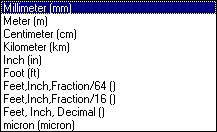 |
|
| 3. | Now, scroll down the list in
Magnitudes and select Area. Select
the unit of measure you will be using for area. Note: This is normally
consistent with the Length standard.
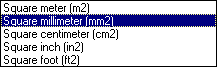 |
|
| 4. | To set the grid click Tools - Options and, under Options click Mechanical Design - Drafting and then select the General tab. | |
| 5. | In the Grid settings, check the
Display option if it is not checked.
For Primary Spacing enter 50 mm and for Graduations enter 5 mm. Primary
Spacing refers to the bold lines in the grid. Graduations are the lighter
gray lines.
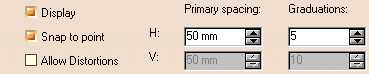 |
|
| 6. | Click OK. | |
|
|
To learn more about these options read the Infrastructure and Drafting documentation. | |
|
|
||