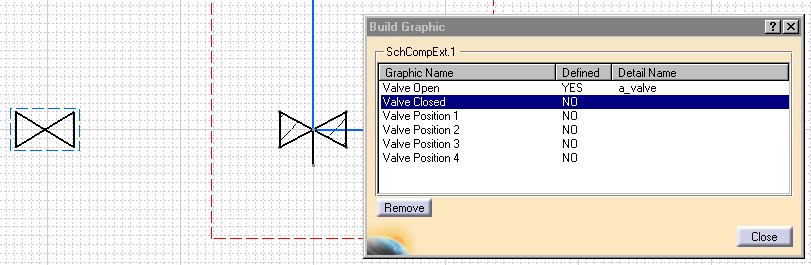
You can define a graphic representation of a component that is in the catalog. To do so you must open the CATProduct document where catalog components are stored, create one or more graphics in the document, and follow the steps above.
|
|
This task shows how you can define multiple graphic representations of a component. | |
|
|
You define multiple graphic representations of a component when you need to show more than one version of the same component. For instance, you may need to show a valve in an open position, closed position and three-quarters closed position. Creating these three versions of the same component allows you to place any one of these. The example below assumes you have built a component and a graphic (see Building a component and Building a graphic) that you want to use as a representation of the component. | |
|
|
1. | Click the
Build Graphic button
|
| 2. | The Build Graphic box shows a list of graphic representation names you can use. Select one and click on the graphic. The Defined value changes to Yes in the Build Graphic box. | |
| 3. | Click Close. The graphic is defined as a representation of the component a_valve. | |
| 4. | To disassociate a graphic from a component bring up the Build Graphic box, select the graphic and click on the Remove button. | |
|
|
You cannot define another
component as a graphic representation. You must build a graphic to use as a
graphic representation.
You can define a graphic representation of a component that is in the catalog. To do so you must open the CATProduct document where catalog components are stored, create one or more graphics in the document, and follow the steps above. |
|
![]()