This task shows how to create the second multi-sections surface at the bottom of the part.
In the illustrations below, the first multi-sections surface and both sweeps have been hidden.
-
Click Multi-sections Surface
 .
.The Multi-sections Surface Definition dialog box appears. -
Select the horizontal edges on the pads as sections for the multi-sections surface.
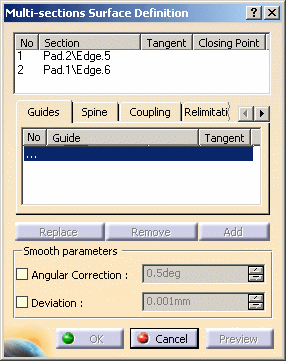
Make sure arrows point the same way. 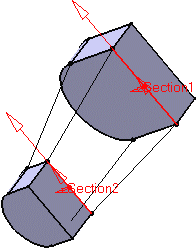
-
Click OK to create the surface.
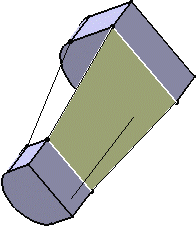
The specification tree is updated to show the created surface. 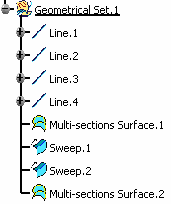
![]()