
|
1. |
With the run displayed, click the Place
Waveguide Part button
 .
The Place Waveguide Part dialog box displays (shown in Step 4). .
The Place Waveguide Part dialog box displays (shown in Step 4). |
|
2. |
Click at the location where you want to place
the part - you must do this before displaying the Class Browser, which is
the next step. |
|
3. |
Click the Class Browser button
(next to the Function Type field) to display the Class Browser. Double
click on Waveguide Part Function to expand the list.
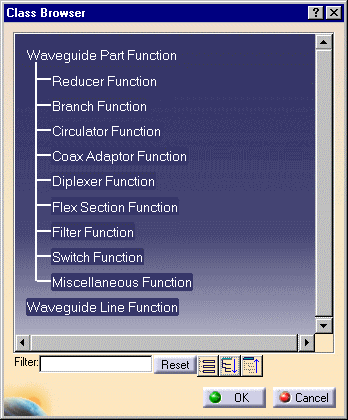
|
|
4. |
Select the Branch Function from
the Class Browser. The function will display in the Place Waveguide Part
dialog box. |
|
5. |
In the Place Waveguide Part
dialog box, click on the down arrow in the Part Type field to display the
list of part types for Branch Function and select the rectangular tee.

When there is only one part type it will be preselected. If the Part
Type field is grayed out, click again on the location where you want to
place the part. |
|
6. |
If there is more than one part
number for the Part Type you selected the Part Selection box will display.
For this scenario, select from the list of tees.
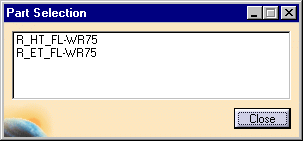
|
|
7. |
The tee is placed.
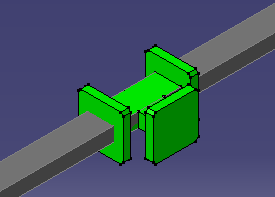
|
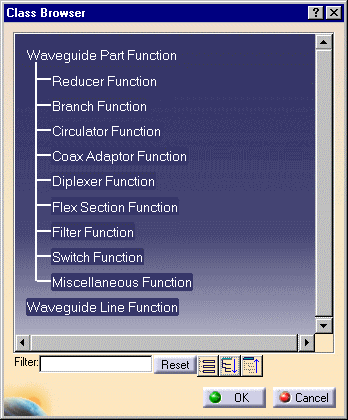
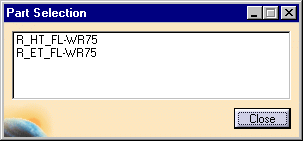
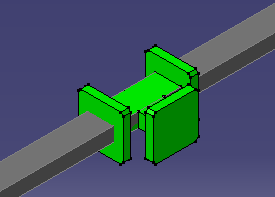
![]()