 |
This task shows you
how to add new subclasses and physical parts. These are done through the
addition of tables created in the appropriate directory. The process for
HVAC Design is described here. The process is the same for other
applications, just use the correct directories. Also note that the
functions may be different in other applications. |

|
When new object
classes (subclasses) are added to the Feature Dictionary they must be
"mapped" - the subclasses must be mapped to the physical part types.
Only by mapping the new classes will they become available in the Browser
during parts placement. For applications that use parametric parts the
mapping is done by creating tables containing relevant data. HVAC Design
has four functions available to it, to which you can add object classes if
you want to. You cannot add more functions. The four functions are: flat
oval, rectangular corner, round and rectangular. Each of these is linked to
object classes. The function 'Round', for instance, has six object classes:
branch, branch connection, duct, inline, reducer and valve. This task shows
you how to add an object class to a function. You can also add a physical
part to one of the object classes.
You must follow the existing file naming convention and table structure. |
 |
1. |
The tables are contained in a
specification. Using the sample specification A_GA_W01 as an example, the
tables are in the directory
...intel_a\startup\EquipmentAndSystems\HVAC\MaterialSpecification\A-GA-W01.
Each function has a CATProduct associated with it. The CATProduct files in
turn are associated to the text tables that contain the data. To add an
object class, create a file using a text editor like Notepad, and name it
according to existing conventions. The file naming structure is
(Specification)-FuncPhys(Function)-(Object Class).txt. For instance, if you
are adding the object class 'terminus' to the function 'Round', and in the
specification A-GA-W01, you would name the file
A-GA-W01-FuncPhysRound-Terminus.txt. |
|
2. |
Once you have created the file
you can add data to it. The file contents should also follow the existing
structure, as shown below. 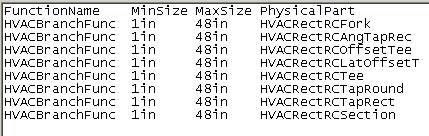
Under FunctionName list the object class, add the minimum and maximum
sizes you want, and list the physical parts to which the object class is
linked. Do not change the table structure or column headings. Use
the tab key to move between columns, and do not add leading or trailing
spaces to your entries.
You need to create a file for each function to which you are adding the
object class - the file name should reflect the function. If you are adding
the object class terminus to all four HVAC functions then you will end up
with four files having four different file names.
To add one or more physical parts to an object class, add a line to the
table. |
| |
3. |
After creating the text file you should link
it to the CATProduct. To link, drag the CATProduct file onto the viewer and
expand it in the specifications tree. (Your customizing settings need to be
correct. Click Tools - Options - Infrastructure - Product Structure - Tree
Customization and activate Parameters and Relations.)
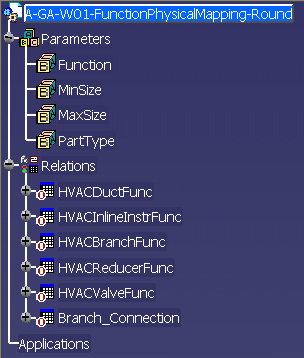 |
| |
4. |
Click the
Design Table button  to bring up the Design Table dialog box.
to bring up the Design Table dialog box.
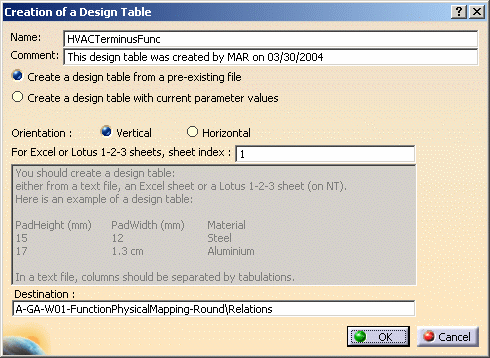 |
| |
5. |
Enter the function name in the Name field (it
should be as entered in the CATfct file) and check the option Create a
design table from a pre-existing file. |
| |
6. |
Click OK and, in the File Selection dialog box
that displays, navigate to the file you created. Select the file and click
Open. |
| |
7. |
In the design table that displays, uncheck the
option Activity. Click OK. The text file is now linked to the
CATProduct. You will need to repeat this step for all text files that you
have created. |
 |
You must enter
'internal' function and part type names. To obtain the internal names open
the feature dictionary in the feature dictionary editor and click the
Generate Report button. Specify a location for the file. In the report, the
name shown against 'Object Key' - under each function or part type - is the
internal name that you need to use. |
|
 |
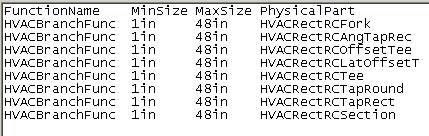
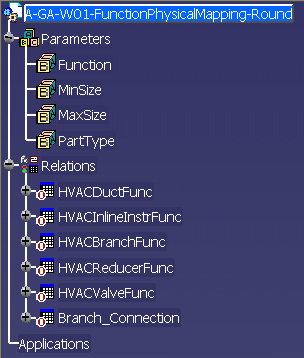
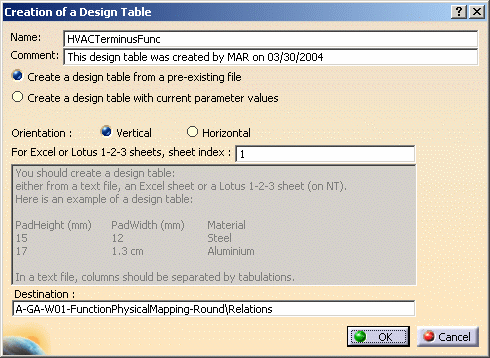
![]()