
|
This task shows you
how to open a design document without the associated CATfct file. This
function can also be used to view a single part. You should only view the
document using this process - you should not make modifications to it.
Examples from the Piping Design workbench are used here. The process is the
same for other workbenches. |

|
This function can be
useful in various situations. A common scenario is when one user sends a
document to another user but does not send the relevant CATfct file. The
document can be opened if it was created in Release 13 or later. But if it
was created in an earlier release then the sender of the document must
first take certain steps so that it can be opened without a CATfct file. |

|
1. |
If the document you want to open
was created using a CATfct file from Release 13 or later then all you have
to do is click File - Open. If the document was created using a CATfct file
from R12 or an earlier version then the document must first be 'cleaned' by
the person who created it or who is sending it. To prepare the document, he
will have to import the CATfct file from the earlier version into his own
environment, and then perform a step that is known as 'cleaning' or
upgrading the document. Those processes are explained below. |
|
2. |
To import a CATfct file you should
be in the version into which you want to import the file. Open the CATfct
file by clicking File - Open and navigating to the file you want (it must
be the CATfct file that applies to the document that is to be cleaned). The
default location is ...intel_a\resources\graphic and the default
name will be CATXXXSample.CATfct, where XXX is the product name,
such as Piping or HVAC. Click Tools - Upgrade CATfct (in the toolbar) to
import the file. You have to save the file. |
|
3. |
After the current CATfct file has
been upgraded with the earlier version, the document needs to be cleaned.
To clean the document, open it and click File - Desk.
 |
|
4. |
Right click on the product (in
this case test.CATProduct) and, in the drop down menu that displays, select
CATDUAV5. The CATDUA V5 dialog box displays.
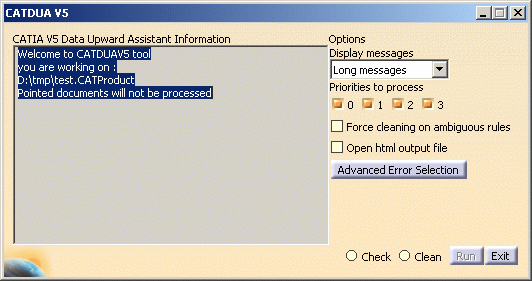 |
|
5. |
This dialog box allows you to both
check the file for errors, and clean it if necessary. To check the file:
- Select Long or Short message in the drop down box.
- Select Open html output file.
- Select Check.
- Click Run.
An output file will be generated and displayed.
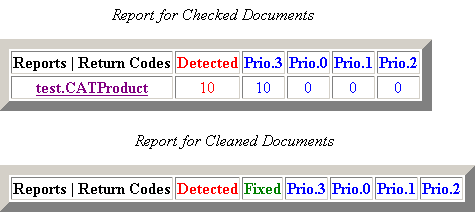 |
|
6. |
Click the file (test.CATProduct)
to see the report. The error "backup startup is not declared" means the
document has not been cleaned. |
| |
7. |
To clean the document, select
Open html output file and Clean and click Run. The
document will be cleaned and a report generated. |
 |
For more information
about the process see the Infrastructure User's Guide - Using the Data
Upward Assistant. |
|
 |

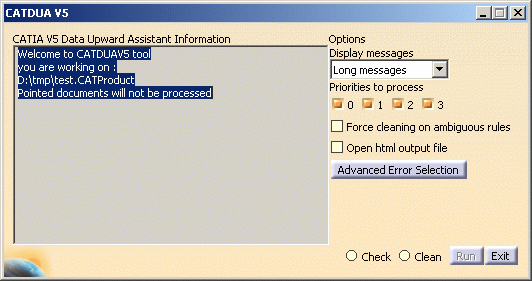
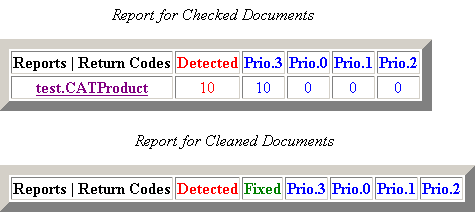
![]()