For a more detailed explanation, see Analysis User Guide.
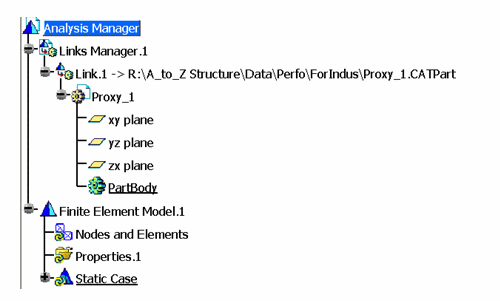
(To do this, select the product and then select Insert - Exiting Component from the menu bar.)
NOTE: Make sure the loaded Analysis document is empty and is not associated with other design models. You can check if the Proxy CATPart is populated from the previous execution of the command. If it is, repeat this step and load an empty Analysis document.
Specification tree now looks like this:
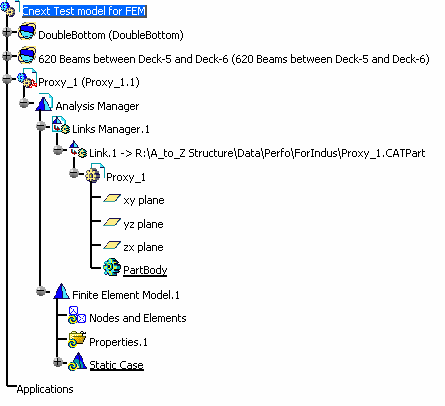
Click the Create Mesh button
![]() on the Structural Systems toolbar.
on the Structural Systems toolbar.
NOTE: The command is available only with an FMS license.
The Finite Element Model Generator dialog box displays.
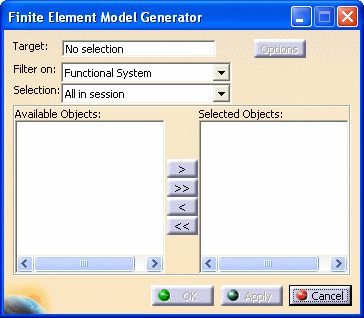
You can then select the appropriate objects from the Available Objects list, and push them to the Selected Objects list.
NOTE: You can also select the appropriate objects in your 3-D session, or from the specifications tree.
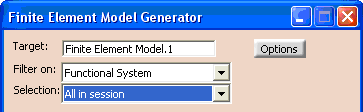
Te FEM Options dialog box displays.
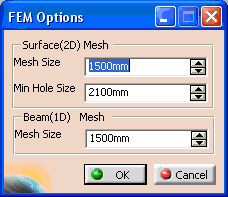
You can make selections for Surface (2D) Mesh and Beam (1D) Mesh.
Mesh_Capture_Value (= 2D MeshSize * .2) is the tolerance below which the adjacent mesh will not be captured.
Constraint_Tolerance_Value ( = 2D MeshSize * .02) is the tolerance below which the constraint project will fail.
NOTE: For more details on these parameters, refer to Analysis User Guide.
The mesh generation may take several minutes, depending on the model size and the performance of your computer.