For this command to be effective, you have to start a new Catia session after any change in the resources defining the project reference hull.
Then create a Structure System with a Shell plate and a Deck limited on the Shell plate, save it and close your CATIA session.
To do so, modify the resources as shown below:
Set StructureHullModel to ../OS/startup/EquipmentAndSystems/Structure/Hull1234_long.CATPart.
Set StructureHullFeatureName to Hull1234_long.
Start CATIA, open the model you created in step 1 and activate your Structure System. Select Project Data in the Spec tree and click on Synchronize the Hull command in contextual menu.
NOTE: To access the contextual menu, the Structure Functional Object Design workbench or Structural Detail Object Design workbench must be active.
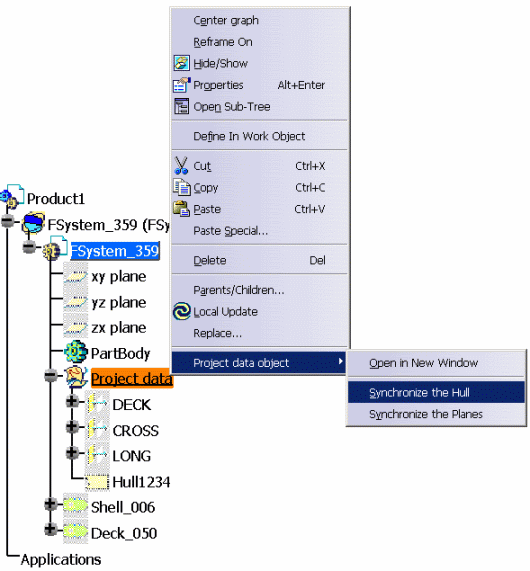
This picture shows the Spec tree before Synchronize the Hull.
Notice the name of the hull feature: Hull1234.
Top view showing the hull feature and the deck before Synchronize the Hull.

Same top view after Synchronize the Hull.
The hull feature is now 10 meter longer and all the objects impacted by
this change now need to be updated.

Same top view after an update of the Structure System.
The deck has been updated according to the new hull geometry.


This picture shows the Spec tree after Synchronize the Hull.
Notice the name of the hull feature: Hull1234_long.