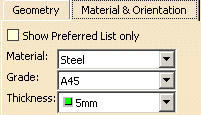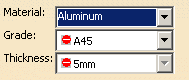|
This task explains how you can edit the material properties of a plate.
You can edit the material, grade and thickness. |

|
1. |
With your
document open in the appropriate workbench, double click on the object to open the
Plate dialog box. (You can
also open the dialog box by right clicking on the object, and selecting the object - xxx.object -
and Definition in the drop down
menus.) Select the Material & Orientation tab in the
dialog box. The image below shows the options you can edit for material
selection.
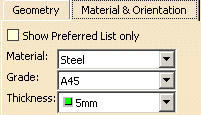 |
| |
2. |
Select a
material by clicking on the down arrow. When you select a
material, the Grade and
Thickness values will not change. If the
previously selected values are no longer valid - they do not exist in
the specifications catalog - the entries will display a symbol to show
the entries are not correct (the symbol, called the Invalid symbol, is shown below). In this example the material was changed from
steel to aluminum. The grade and thickness are not available in the
catalog, therefore these fields are displaying the Invalid symbol.
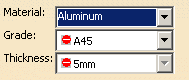 |
| |
3. |
Click the down
arrow in the Grade field. The
incorrect grade will display in the drop down list, along with valid
grades. Select a valid grade. Once you select a valid grade, valid
thicknesses will
be available for selection. |
| |
4. |
Select a
thickness in the Thickness field. |
| |
5. |
Click OK
when you have made your selections. |
 |
The material and grade
you select for the Material and Grade fields above,
should exist in both the specifications catalog and the material catalog.
If the material and grade exist in the specifications catalog but NOT in
the material catalog you will get the following error messages:
In Structure Design: ERROR: The selected material, grade
combination cannot be found in the material catalog. You will not be
able to create the plate.
In Structure Functional Design: WARNING: The selected
material, grade combination cannot be found in the material catalog.
You will be able to create the plate, but will not be able to generate a
piece part from your design. |