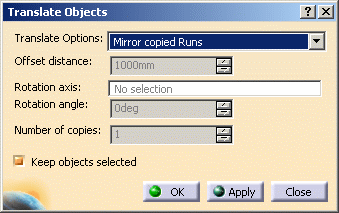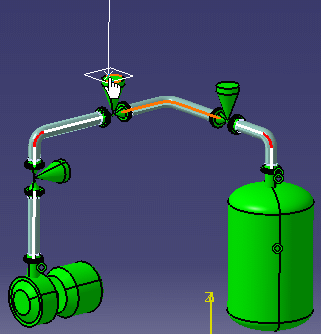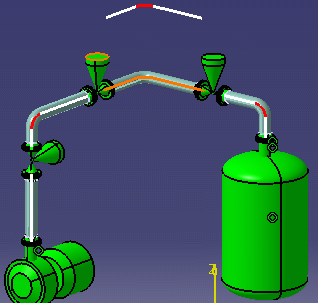|
The Translate function is available
when you have checked the option Allow translate and rotate copied
objects
in the Copy-Paste 3D Systems
dialog box. The Translate Objects dialog box displays
when you click OK in the Copy-Paste 3D Systems
dialog box. Although it allows you to position copied objects, you can
also use it to position existing elements in your design. See
Using the Copy/Paste Function to learn
more about the copy function. The Translate Objects
dialog box allows you five possibilities for positioning objects. They
are explained as separate tasks in this section. |
 |
1. |
Select the Mirror Copied Runs
option in the Translate Options field.
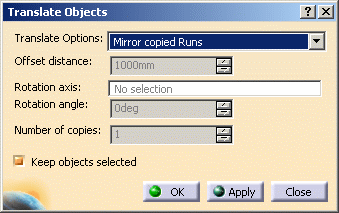
The Mirror Copied Runs option is only available when you have
copied one or more runs using the Copy/Paste command. It
allows you to position the run by mirroring it. |
|
|
2. |
Selecting the Mirror Copied Runs
option enables you to place the compass. Place the compass on a surface.
The direction of the compass determines the position in which the run
will be mirrored. The distance is determined by the location at which
you place the compass.
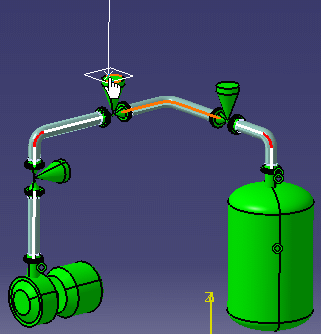 |
|
3. |
The run is mirrored as soon as you place the compass and click.
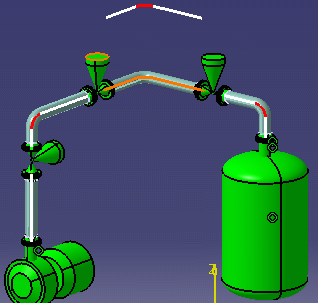 |
|
4. |
The Number of Copies field shows the
number of copies you had selected in the Copy-Paste 3D Systems
dialog box. It is shown for informational purposes - you cannot make
changes to it in this dialog box. |
|
5. |
Click OK to accept your changes,
Apply to continue working.
Click Close if you want to exit without saving the
changes. If you had clicked Apply in the
Copy-Paste 3D Systems
dialog box then you will be taken back to it. If you had clicked OK,
you will exit the command.
If the option Keep objects selected was checked, then the
element you pasted will remain selected in the specifications tree after
you exit the command. |