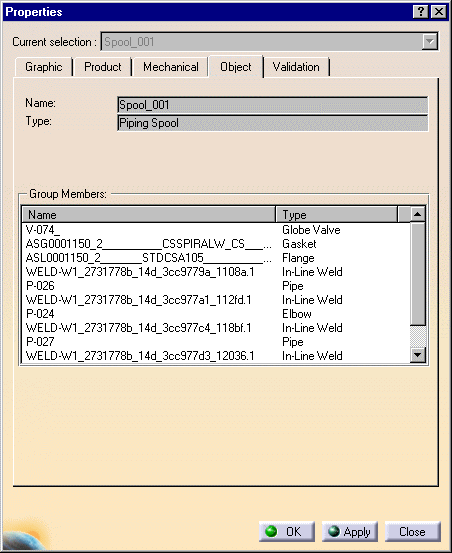
|
|
This task shows how to display and edit properties of a spool. | |
|
|
1. | With
the Create Spool dialog box displayed, click the Properties button.
The Properties
dialog box displays.
|
|
|
The Properties dialog box will display tabs, most of which are used in all products. The Graphic tab allows you to change the appearance of the object. Under the Product tab you can include additional descriptive and historical data and make changes, such as renaming, to the basic Product in the specifications tree. See Infrastructure documentation ( Basic Tasks - Manipulating Objects - Displaying and Editing Graphic Properties) and Product Structure documentation (User's Tasks - Modifying Component Properties) for more information. | |
| 2. | Click the More button to reveal the Object tab and all other available tabs. In the image above the Object tab displays the members of the spool under Group Members. | |
| 3. | Click on the Product tab to display properties and enter the values and information in the fields provided. | |
| 4. | Click Apply or OK. The properties will be edited. | |
|
|
Some objects have discrete values - which means you may only select certain values. In that case you will be able to display a drop-down box and select one of the values in it. | |
![]()