
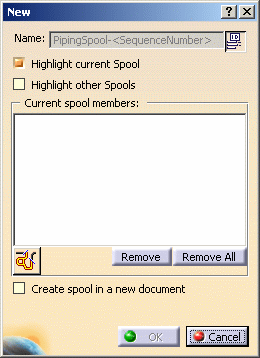
To create a spool in a new document check the option Create spool in a new document and enter a file name in the window that displays. The new document needs to be created beneath the run's parent product.
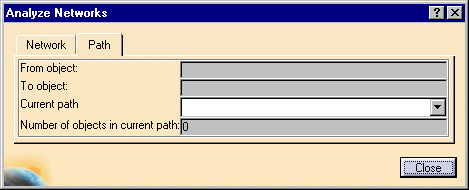

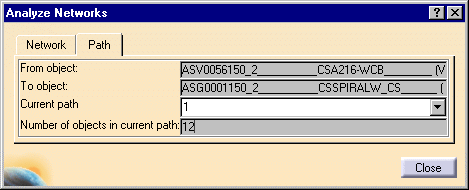
![]()
|
|
This task shows you how to create a spool. | |
|
|
A spool is a grouping of objects much like an assembly is a group of components or parts. | |
|
|
1. | In the following scenario a spool will be
created from pipes and parts in a document. Click on the Create Spool button
|
| 2. | Click on the New button. The New
dialog box displays. The option Highlight current spool is
preselected. This highlights the parts as you select them to add to a new
spool. If you want to see existing spools in the document, select
Highlight other spools.
To create a spool in a new document check the option Create spool in a new document and enter a file name in the window that displays. The new document needs to be created beneath the run's parent product. |
|
| 3. | You need to define the range (from-to) for the spool you
want to create. Click the Define elements in range button
. The Analyze
Networks dialog box opens.
|
|
| 4. | Click on the Path tab and select the From and To
objects of the spool you want to create. The image below shows the selected
spool.
|
|
| 5. | The spool is highlighted in the 3D viewer as are its
members in the specification tree. The Analyze Networks dialog box
displays the From object and To object as well as the
Number of objects in the current path.
|
|
| 6. | Click the Close button on the Analyze Networks dialog box. | |
| 7. | The New dialog box opens again allowing you to name the spool you just created. You may accept the default name or assign a name of your choosing. Click on the Use ID Schema button next to the Name field to activate the Name field and enter the name for the spool. Click on the Use ID Schema button if you want to revert to the name assigned by the application. When finished, click OK. The spool is created. | |
|
|
Click again on the Create Spool button to see the list of spools you have created. | |
|
|
||