The Update Compartment Membership command calculates which objects belong to which compartment or compartments (doors, and pipes for example, can be members of multiple compartments). The command runs on shown parts and equipment.
- To update compartment membership for your entire document, select the product in the specification tree.
- To update compartment membership for one object (for example, if you moved this object from one compartment to another), select that object.
The Update Compartment Membership Results dialog box displays (the following diagram shows the results of updating compartment membership for an entire document):
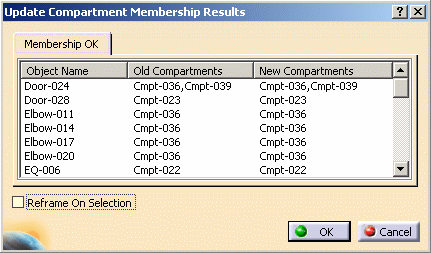
For each object listed, you can scan through the Old Compartments and New Compartments columns to confirm that it is correct. If you have moved any objects from one compartment to another, that should be reflected in these columns. These listing display under the Membership OK tab because the command found no ambiguities or conflicts. Conflicts and what you can do about them are described in Resolving Compartment Membership Conflicts.
- Click OK to accept the updated compartment memberships for all objects.
- Click Cancel to to keep the old compartment membership for each object.