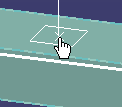
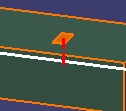
The changed color shows that a connection has been established between the access plate and the duct.
NOTE: This is a logical connection (as opposed to a physical connection) involving two connectors. If you move or resize the duct, the access plate will not move with it. You need to use the Adjust Tap and Access command to adjust and/or reposition the access plate. However, since a logical connection exists, you can still analyze the network or view related objects.
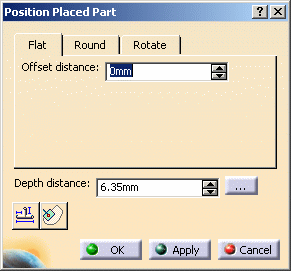
![]()