| |
3. |
To change to the stop mode click
the Clash Detection (Stop) button
 . When this mode
is on you will not be able to move a part to a position in which it
interferes with another part. In the first image below the pump has been
stopped because it interferes with the heat exchanger. However, when the
user moves his pointer to the other side, and there is enough room for the
pump, the pump will appear on the other side of the exchanger. . When this mode
is on you will not be able to move a part to a position in which it
interferes with another part. In the first image below the pump has been
stopped because it interferes with the heat exchanger. However, when the
user moves his pointer to the other side, and there is enough room for the
pump, the pump will appear on the other side of the exchanger.
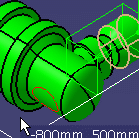
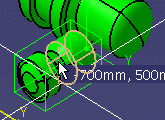 |
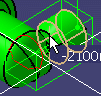
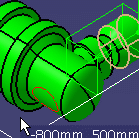
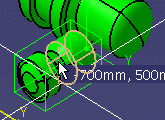
![]()