 |
This task shows you how to
transfer elements to a new document. You can use this function to transfer
elements to documents or work packages that are under the same Product. See
also Transfer Run to Another Document. |
 |
This function removes selected
elements from a document and moves them to a new document. You can move
them to a new or existing document. |

|
1. |
With your document open, click the Transfer Elements
button  . The
Transfer Elements dialog box displays. . The
Transfer Elements dialog box displays.
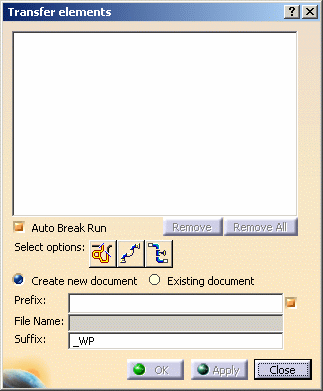 |
|
2. |
You can select elements to transfer in various ways:
- Click the element you want to transfer.
- Click the Select Elements in Range
 button and make
your selection in the Analyze Networks dialog box that
displays. button and make
your selection in the Analyze Networks dialog box that
displays.
- Click the Select Spools
 button and make your
selection in the Selection List. button and make your
selection in the Selection List.
- Click the Select Line IDs
 button and make your
selection in the Selection List. button and make your
selection in the Selection List.
|
|
3. |
If you do not want to transfer some elements in the
Selection List, select the element(s) and click Remove.
Remove All removes all elements. |
| |
4. |
Check the option Auto Break Run if you need to
break the run to transfer the elements. This may be needed, for
instance, if you are transferring a spool from one unbroken run. If this option
is not checked then you will get an error message. If it is checked then
a breaks will be placed in the run and the spool will be transferred. A
break is placed at the next "main part" - auto parts are not separated
from the part to which they are attached. In the image below the spool -
which is highlighted - will be transferred and breaks will be placed in
the run.
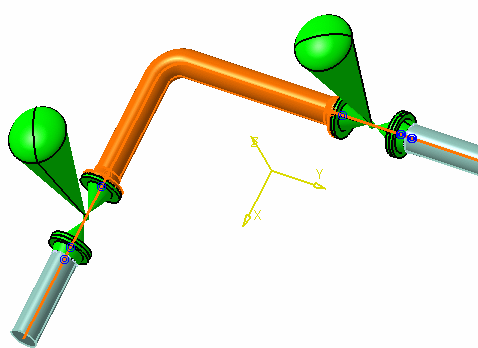 |
| |
5. |
If you are transferring elements to a new document then check the
option Create new document and enter values as necessary in
the
Prefix, File Name and Suffix fields. Spools and
Lines will display the existing name in the File Name field. You can edit this name, or add a
Prefix or Suffix (or both) to distinguish it from the
original name. Elements do not display any name - you need to enter a
name. Click Apply or OK. Apply allows you to
transfer more elements. OK exits you from the command.
The image below shows a new document (PipingSpool-056) has been
created and the spool transferred to it.
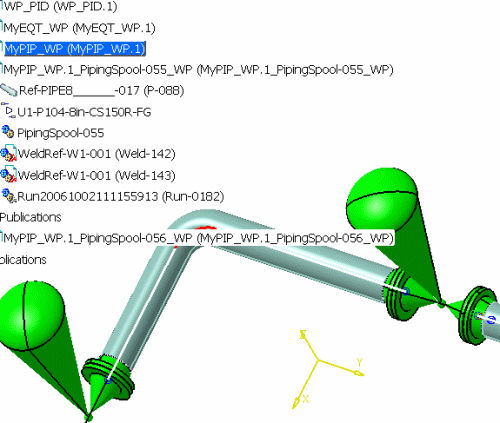 |
| |
6. |
If you are transferring elements to an existing document then check the
option Existing document and select (in the specifications tree) the
document to which you want the elements transferred. The selected
document will display in the File Name field. Click Apply or OK. |
|
 |
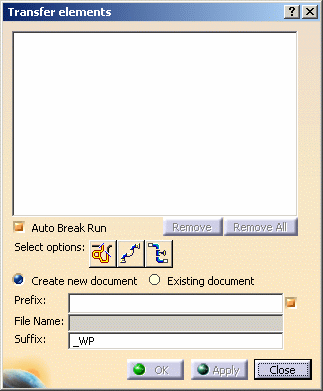
 button and make
your selection in the Analyze Networks dialog box that
displays.
button and make
your selection in the Analyze Networks dialog box that
displays. button and make your
selection in the Selection List.
button and make your
selection in the Selection List. button and make your
selection in the Selection List.
button and make your
selection in the Selection List.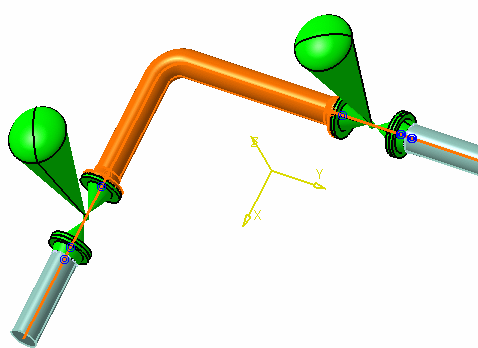
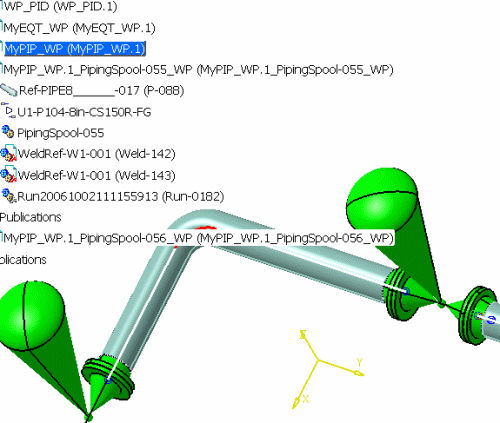
![]()