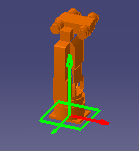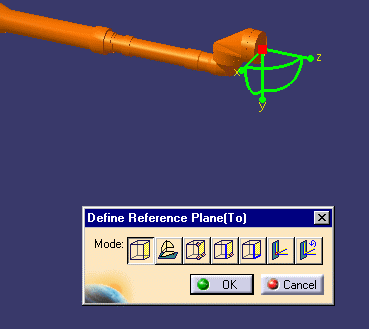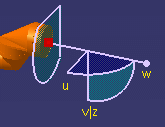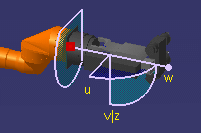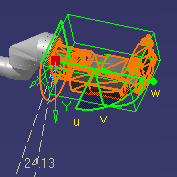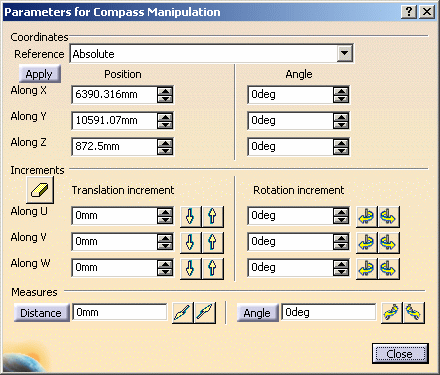Snap and Rotate a Resource
|
|
This task shows you how to rotate a resource after snapping it to another resource. | |
|
|
1. |
With both resources on the screen,
click on the Snap
|
| 2. |
Click on the second resource. A white
square will appear. Move the pointer over the resource and click when the
white square is at the location where you want to snap the two resources.
The orientation symbol will appear at the location and the Define
Reference Plane dialog box will
display.
|
|
| 3. | Click on the
Define plane using compass button
|
|
| 4. | Click OK
on the Define Reference Plane box. The two resources will snap
together.
|
|
| 5. | Click on the
Select button
You can also double click on the compass (first place the compass on the object) to bring up the Parameters for Compass Manipulation dialog box and enter the required figure in the Angle field. Click on the + or - sign next to the Z axis to rotate it.
|
|
|
|
||