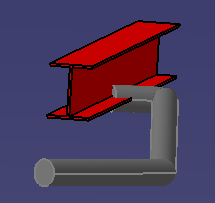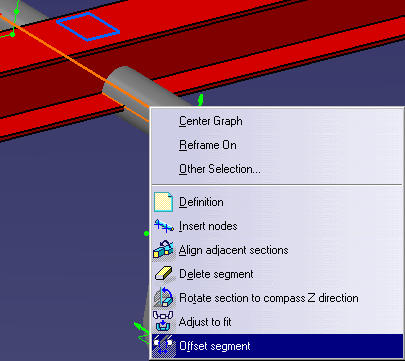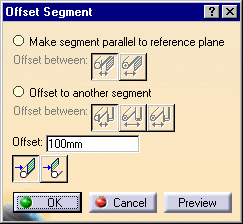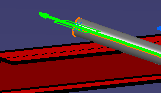|
This
task shows you how to position a routable segment so that it is a
defined distance away from a reference plane or from another segment. This
function can be used to make a segment clear an existing structure or in
situations where it is necessary to position a
segment a
specified distance from another object or segment. See also Edgeline
Routing. |

|
1. |
In the example below, the routable
is colliding with the beam. The task is to move the segment up so that it
passes just over the beam.
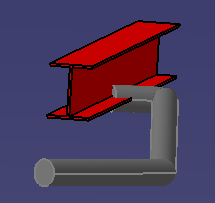
|
|
2. |
Place the offset plane  on top of the beam and bring up the Definition
dialog box for the routable.
on top of the beam and bring up the Definition
dialog box for the routable. |
|
3. |
Right-click on the segment you want
to move. A drop down menu will display. Select Offset
segment.
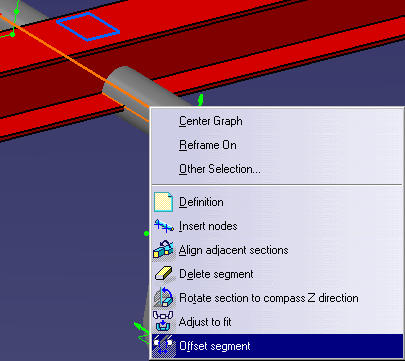
|
|
4. |
Select Offset
segment. The Offset segment dialog box will appear.
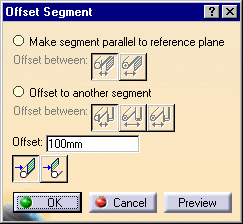
|
|
5. |
Select Make
segment parallel to reference plane and then select one of the
buttons, Outside edge to reference plane or Center
line to reference plane. See Step 9 to offset to another segment. |
|
6. |
Enter a distance in the Offset
field. If you enter 0 the routable will be placed on top of the beam if
you have selected Outside edge to reference plane. If you select Center
line to reference plane then entering 0 in the Offset field will place the
center line of the routable on top of the beam. |
|
7. |
Click the Offset
to far side  or Offset
to near side
or Offset
to near side  button. These buttons will place the routable on either side of the
reference plane.
button. These buttons will place the routable on either side of the
reference plane. |
|
8. |
Click Preview
if you want to preview, then click OK and then OK
again in the Definition dialog box. The run segment will be placed on top
of the beam.
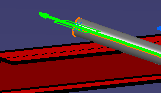
|
|
9. |
To position a segment a certain
distance from another segment, select the Offset to
another segment option and click the segment to which you want to
offset. Click one of the three buttons: Outside edge
to outside edge, Center line to center line or Center
line to outside edge. |
|

|