| To remove a
flexible from a bundle section:
A) Click the circle on the flexible that you want to remove.
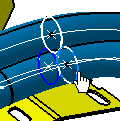
B) Two things happen when you do this. The bundle sections display in
the Bundle Sections pane of the Manage Flexible Bundles dialog box and
the flexibles in that bundle section display in the Flexible Parts in
Selected Section pane. (The Section Diameter field is
for informational purposes and shows the diameter of the selected bundle
section.)

C) At the same time the selected flexible is highlighted. You can
select other flexibles as needed.
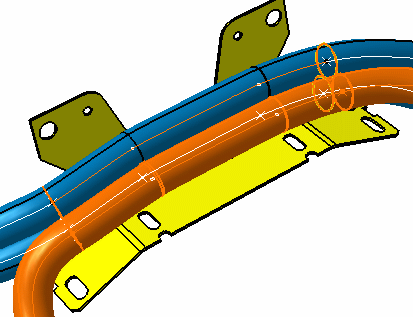
D) Click Remove in the Manage Flexible Bundles dialog box to remove
the flexible from the bundle section.
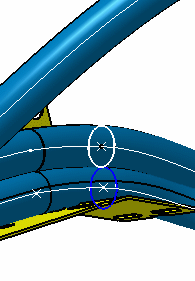
|
![]()