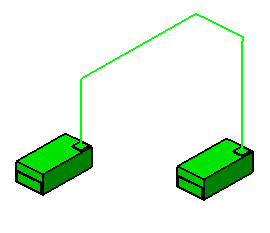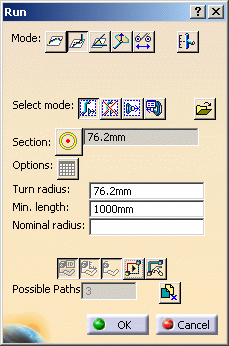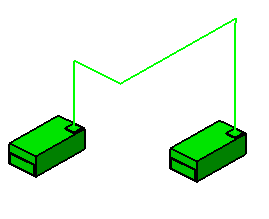Displaying Alternate Paths
|
|
This task shows you how to display alternate routes available to you. See Routing a Run for more information about routing. | |
|
|
When you are creating a run you have the option of previewing alternate routes between two indicated points. You will be able to preview paths for: start to end; end to start; and shortest distance. | |
|
|
1. | Select the beginning and end points of your route. Click
once - if you double-click you will not be given a preview of alternate
routes. In the image below the user has clicked once on the beginning
point and ending point of his run, showing the path from start to end.
The minimum length value entered in the Min. Length field of the Run dialog box will be applied. No segment will be shorter than the minimum length value entered in that field. |
| 2. | Click the
Display Alternate Path button
|
|
| 3. | Click the
Display Alternate Path button
again. This displays the path from end to start.
|
|
| 4. | Click the
Display Alternate Path button
again to display the shortest path between the two points.
|
|
| 5. | Once you have a route you want to accept,
click OK or the
Create the Run button
|
|
![]()