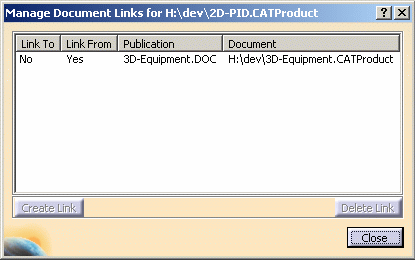Managing Document Links
|
|
This task explains how to manually create or delete a link between documents. It also explains how to query document links. | |
|
|
Linked documents will display in
the Impacted On/By panes in Enovia LCA dialog boxes. To link documents, the root of both documents must be published. See Managing Publications. |
|
|
|
1. | You can manually link documents. Make the target document active, and from the menu bar, select Tools - Manage Document Links. The Manage Document Links dialog box displays.
Select the root of the document that you are linking to (shown in the Publication column), and click the Create Link button. You can see that Yes displays in the Link To column, indicating your documents are linked.
Yes displays in the Link From column when the selected document is pointing to the document. You can also delete a link using the procedure described above. |
| 2. | You can query a document to determine
its document links. To query a document, make it active and, from the menu bar, select Tools - Manage Document Links. In the Publication column in the Manage Document Links dialog box, you can see the published root of the linked documents. |
|
![]()