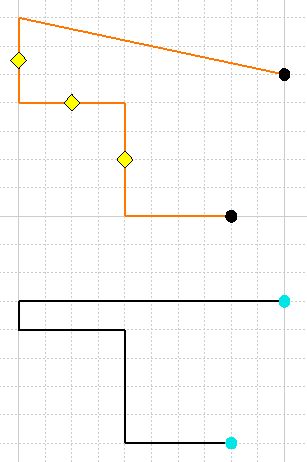Lock or Unlock a Route
|
|
This task shows how to lock or unlock the path of a route. After you 'lock' a route you can move its extremities without altering the path of the rest of the route. Only the last segments at both ends of a route can be manipulated when it is locked. | |
|
|
1. | To lock a route, right click on it
and, in the drop down menu that displays, select Lock Route. In the first
route below the user has locked the route and moved an extremity
without affecting the path of the rest of the route. The second route has
not been locked and its path has changed as the user moves the extremity.
|
| 2. | To unlock a route, right click on it and, in the drop down menu that displays, select Unlock Route. | |