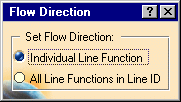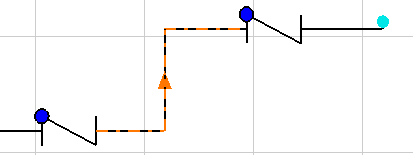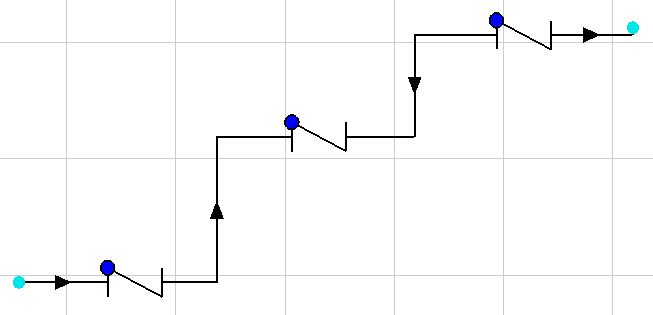Set the Flow Direction of a Route
|
|
This task shows you how to set the flow direction of a route. | |
|
|
1. | Click on the
Flow Direction button
|
| 2. | Select
Individual Line Function or
All Line Functions in Line ID. If you select Individual
Line Function then you will be able to set the flow direction of a section
of the route between two components. If you select All Line Functions in
Line ID, you will be able to set the flow direction of the entire route. In
the image below Individual Line Function was selected.
In the following image All Line Functions in Line ID was selected.
|
|
| 3. | Click on the route to toggle
between three flow directions. The three directions are as shown in the
image below.
|
|
|
|
If the flow arrows are not
displayed then on the first click they will be displayed. If they are
already displayed then the first click will change direction.
If there is more than one flow direction in a route, then the flow direction of each will change independently. |
|
![]()