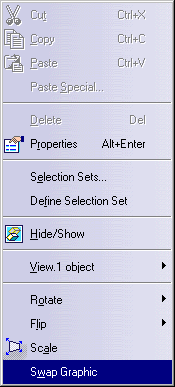Switching Graphic Representations
| This task shows you how to switch graphic representations of a component. | ||
| You define multiple graphic representations of a component when you need to show more than one version of the same component. For instance, you may need to show a valve in an open position, closed position and three-quarters closed position. Creating these three versions of the same component allows you to place any one of these. To learn how to define graphic representations see Define multiple representations of a component. | ||
| 1. | Right click on the component that
you want to replace with a graphic representation. A pop-up menu displays.
|
|
| 2. | Click Swap
Graphic. The Swap Graphic box displays. In the image below, the box
shows that the component has one graphic representation associated with
it.
|
|
| 3. | Select the representation that you want to replace the component with and click Close. The component will be replaced. | |
![]()