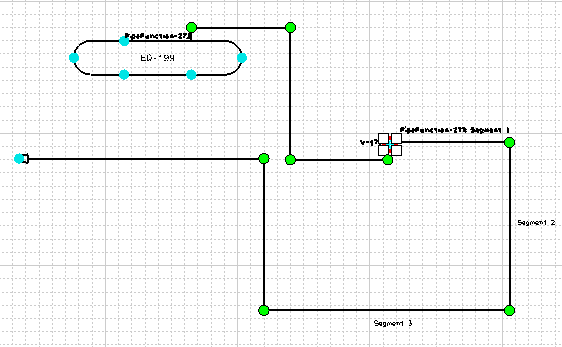A thick red move manipulator indicates the valve is selected, and is part of a schematic move network.
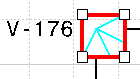
Drag the object to the desired location.

The object moves and maintains all connections.

You see circle manipulators display on the extremities of the line segments.
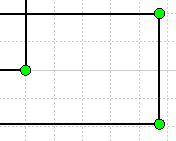
Select the circle manipulators for the line segments that must retain their shapes. A dashed red line highlights the line segments, and indicates that these segments are part of the network of objects included in the move operation.
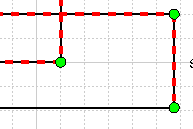
Drag the object to the desired location.
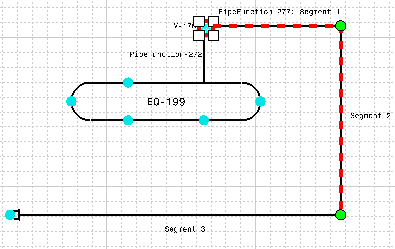
The object moves, and retains the shape of the selected line segments.
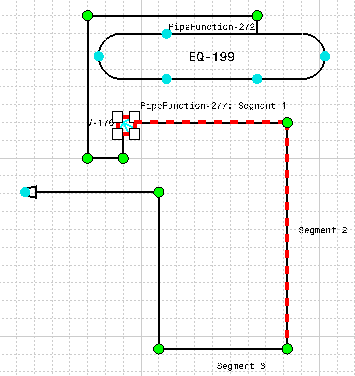
Select the
object you want to move, and click the Schematic Translate
button
![]() .
.
Select in your document to display the translation vector.
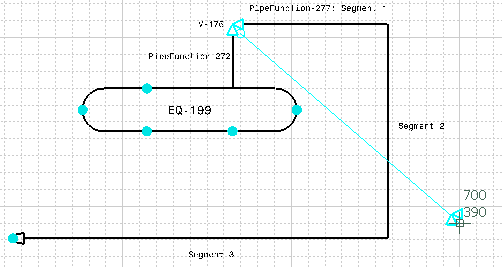
Select again to set the the orientation and distance of the move. The object moves the appropriate distance, with the appropriate orientation.
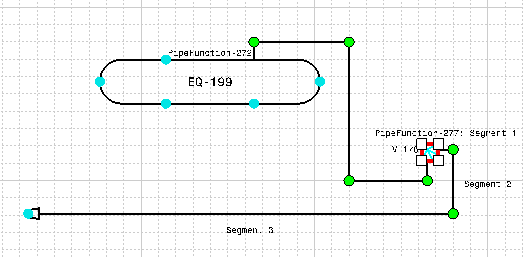
You can use the Schematic Translate command to move schematic objects in your document, and still retain the shape of the line segments.
Select the object you want to move, and select the circle manipulators for the line segments that must retain their shapes.
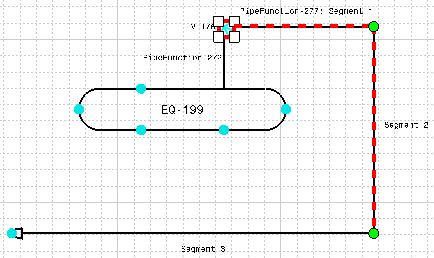
Click the Schematic Translate button and select in your document to display the translation vector.
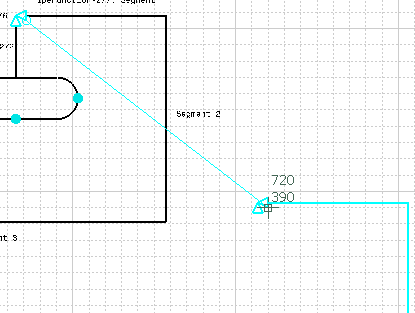
Select again to set the the orientation and distance of the move. The object moves the appropriate distance, with the appropriate orientation, and retains the shape of the selected line segments.