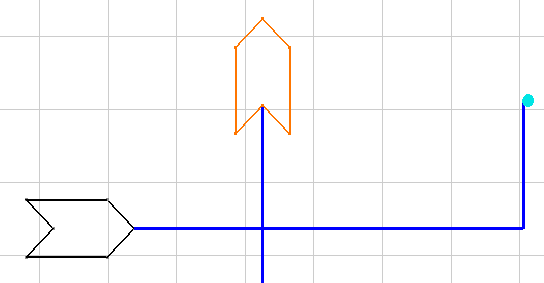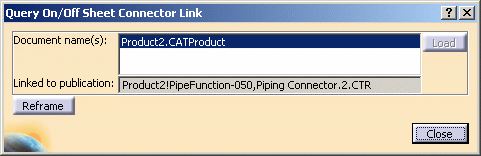Query Connector for Linked Object
|
|
This task shows you how to query an on or off sheet connector to determine which connector it is linked to. | |
|
|
1. | Click the
Query On/Off Sheet Connectors button
|
| 2. | Move the pointer to the connector you want to query (it will highlight) and click. | |
| 3. | If the linked connector is in the
same document a zoomed-in and highlighted image of the linked connector
will be displayed. The image below is shown zoomed-out. The
highlighted connector is the linked one.
|
|
| 4. | If the linked connector is in an
external document then the Query On/Off Sheet Connector Link dialog box
will display.
|
|
| 5. | The Document Name field lists the
document (the document must be open) that has the connector to which
the queried connector is linked. There may be more than one if a connector
of the same name resides in more than one document. That can happen if you
have made copies/versions of the document. The Linked to Publication field
names the specific connector to which it is linked. The Reframe button lets
you reframe the view on the linked connector.
The Load button may become active if you are working with documents that were created before Release 13. If the Load button is active, click it to open the document that contains the linked connector. |
|
![]()