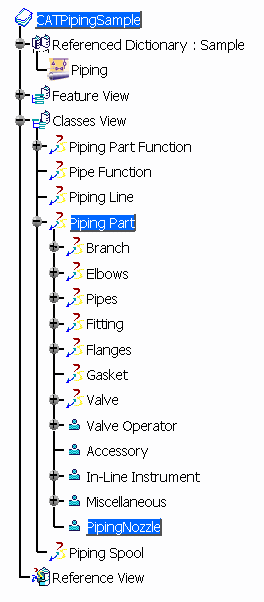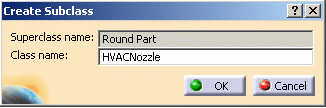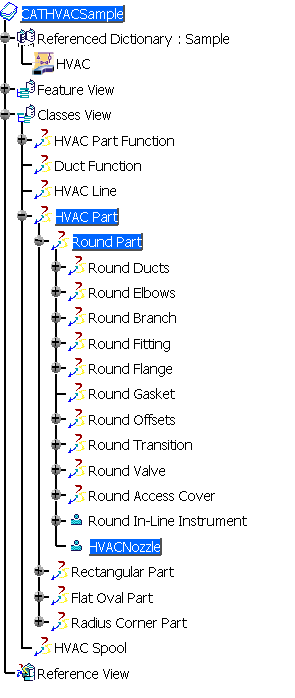Building Multi-Discipline Nozzles
|
|
This task explains how to create
multi-discipline nozzles using specific nozzle types and connectors.
You then route from the nozzle connectors. Multi-discipline nozzles are
created in the application in which they will be used, e.g. if you are
building a piping nozzle you should build it using Piping Design. You can have a CATPart containing only the geometry definition of the equipment body. If so, you need to build one or more dedicated nozzles (for instance, Piping CATPart and HVAC CATPart), containing the geometry of the nozzles and the discipline connector. You then would add the necessary discipline attributes to the nozzle. |
|
|
|
When you create multi-discipline equipment using nozzles, attributes that you define on the nozzles do not have to be unique because a dedicated nozzle is defined for each discipline in the FEAT file. Each nozzle can have its own part number, and you can separate the definition of the nozzle from the definition of the equipment body in the 2D schematic as well as in the 3D design. You must place the equipment body and each required nozzle. |
|
|
|
The following explains how to build a
dedicated CATPart for the Equipment, and separate dedicated parts for
Nozzles. (For this example, the Nozzles are Piping and HVAC.) Follow the same procedure when creating multi-discipline equipment and nozzles for other disciplines. |
|
| 1. | Open the Piping CATfct file. Select File - Open
from the menu bar and navigate to the Piping CATfct file. (Make sure you
have write permission for the CATfct file). Select Piping Part
and click the Create Subclass button
In the Create Subclass dialog box, enter PipingNozzle in the Class Name field.
Because the new PipingNozzle class is a subclass of Piping Part, it will automatically inherit all the attributes that are defined on the Piping Part super class. You can add other attributes that are specific to PipingNozzle if needed.
Save the Piping CATfct file. |
|
| 2. | Open the HVAC CATfct file and follow the above procedure
to add HVAC CATPart nozzles. Select an HVAC shape under HVAC Part (either Round Part, Rectangular Part, Flat Oval Part, Radius Corner Part), and click the Create Subclass button to create a new subclass. In the Create Subclass dialog box, enter HVACNozzle in the Class Name field.
Because the new HVACNozzle class is a subclass of the HVAC part, it will automatically inherit all the attributes that are defined on the HVAC Part super class. You can add other attributes that are specific to HVACNozzle if needed.
Save the HVAC CATfct file. |
|
| 3. | Continue building the nozzle using the application containing the sub-class. | |
![]()