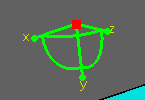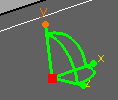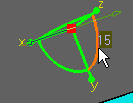Using the Plane Manipulator
| This task shows you how to use the plane manipulator. | ||
| You can use the plane manipulator
to change the orientation, alignment, plane and location of the plane
you propose to create. The X and Y axis indicate the orientation and the
Z axis indicates the alignment. For example, if you create a connector
and route from it, routing will occur in the direction indicated by the
Z axis.
|
||
| 1. | To change the orientation of an
axis, click on the dot at the end of it. It will flip 180 degrees.
|
|
| 2. | To move the manipulator along any axis, click and drag on that axis. The manipulator will move and the distance will display. | |
| 3. | Click on the origin (red square) and drag to move the manipulator to a new plane. | |
| 4. | To change the orientation you can
also click and drag any of the arcs in the manipulator to rotate it. It
will rotate in increments, which is 15 degrees in the image below.
To change the degree of rotation click Tools-Options, select Equipments & Systems and select the General tab. Enter the degree of rotation in the Snap Angle field. For instance, if you enter 45, the manipulator will snap in increments of 45 degrees, counting its starting position as 0. It will snap to the nearest 45 degree step - if you move it to 88 degrees from its starting position it will snap to 90 degrees. |
|
|
|
||