This step is not needed if you did not define new classes and attributes in V4.

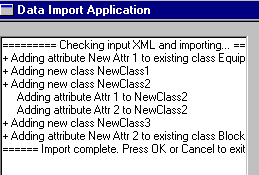
![]()
|
|
This task shows you how to import the class and attribute data in the XML output file after the comparing process, as explained in Comparing the XML Output. | |
|
|
The xxx.XML file that is generated at the end
of the comparing process contains the list of V4 classes and attributes
that do not exist in V5 and that need to be added to the CATfct files. The
entries will be added to the relevant CATfct file - if the class and
attribute belong to the V4 HVAC discipline then they will be added to the
V5 HVAC CATfct file. The importing process described here creates these
classes and attributes in V5 using the Feature Dictionary.
This step is not needed if you did not define new classes and attributes in V4. |
|
|
|
1. | Change to the directory intel_a\code\bin
at a command prompt and execute the following: catstart.exe
-run CATAecDictionaryImporter.exe -env DefaultEnvironment
-direnv ...\application data\ DassaultSystemes\CATEnv. The Data
Import Application dialog box displays.
 |
| 2. | The Choose Modeler for Import window displays all the modelers available to you. Simply put, a modeler contains the list of applications whose CATfct files will be updated with new classes, if there are any. The PlantShip Modeler seen here includes all plant-ship applications as of R10. Select the modeler you need. Even if an entry is highlighted, as in the image above, you should click on it. | |
| 3. | In the Input File field browse to or enter the name of the XML file that was output by the comparing process (Comparing the XML Output). The file is placed in the directory: intel_a\startup\EquipmentandSystems\MigrationDirectory\Dictionary\DDL_Files. | |
| 4. | Once you have filled in these fields the Import button will become available. Click on it to begin the importing process. Your existing CATfct files will not be overwritten. If they do not contain a class or attribute that exists in the XML file then it will be added. The process will create a new CATfct file if something is added to it. The new file name will contain the word "new". If an existing CATfct file to which an entry was added was named XXX.CATfct, then the new file will be XXX_new.CATfct You should examine the new file and rename it as necessary - in most cases you will want it to have the original name, XXX.CATfct. | |
| 5. | A report appears in the Data Import Application dialog box window at
the end of the process, listing all classes and attributes that were added.
|
|
| 6. | Click Quit when you are finished. | |
|
|
||