- The project resource management resource UniqueReferencePartNumberOptions determines the part number for the newly created unique part. In this resource, if you enter 1 in the Location field then the name of the placed part will be derived from the design table. If you enter 2 then the name will be derived from the object naming rules.
- The project resource management resource
UniqueReferenceFileNameOptions determines the file name for the
newly created unique part.
If UniqueReferenceFileNameOptions's Location is set to "1", the new file name is the same as the new part number.
If UniqueReferenceFileNameOptions's Location is set to "2" then the following happens:
For file based parts: the new file name is the original name plus a new unique ID. Users may want to rename it when saving the new documents.
For Enovia based parts: the original file name is used. Users can rename the document when saving or save it with the same name. In the latter case Enovia will attach a [*] to the name, where * is a number.
1.
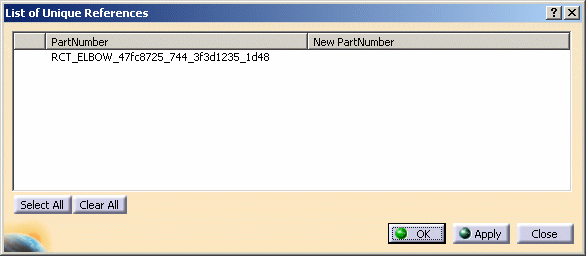

![]()