1.
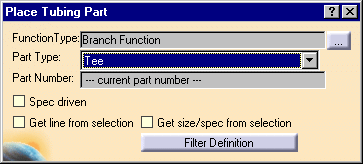

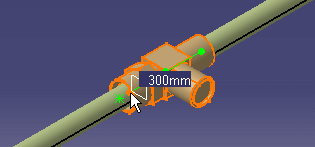
|
|
This task shows you how to insert a part. | |
|
|
This procedure is used for inserting a part, such as a tee, at a location on a tube, for instance. This effectively splits the tube into two parts. | |
|
|
1. |
With the run displayed, click the
Place Tubing Part button
|
| 2. | Select the part you want to place
and click where you want to place it. The part will be placed. In the
image below a tee has been inserted in a straight tube.
|
|
| 3. | You can adjust the location of the
part once it is placed. If not already activated, click the
Toggle Manipulation Handle Mode button, then click on the dot and
drag the part along the run to the desired location. Click the
Update button when finished.
|
|
![]()