Most of the time, sharing documents means that design team members reference each other's designs. Although they work on different parts of the final assembly, they need to be informed about the different versions of documents that gradually become available. This is particularly true when certain phases of design require that a large number of lifecycle operations is carried out.
Tracking Link Modifications
From V5R15 onward, each designer can track in their sessions link
modifications resulting from lifecycle or replace with
selected revision operations carried out by another member of the
team. This is now made possible by CATIA which performs a document link
analysis across revisions helping you verify version reliability.
Concretely speaking, the gray read-only modified symbol
![]() appears on documents' icons in CATIA specification tree whenever the status
of these documents as shown in your CATIA session is not consistent with
the SmarTeam database contents.
appears on documents' icons in CATIA specification tree whenever the status
of these documents as shown in your CATIA session is not consistent with
the SmarTeam database contents.
Displaying this type of information ensures that designers are informed that they need to perform check out operations to receive the most updated version of documents referencing sub-components.
Example
To better comprehend when the application behaves as explained above, suppose a CATIA session displays an assembly, Product1, which is made of two sub-components referencing the same part, Part1. When opening the assembly document, red dots on Part.1's icon indicate that this document is not the latest revisions available in SmarTeam.
The assembly displayed in CATIA
The assembly displayed in SmarTeam
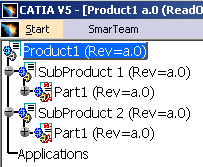
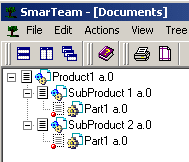
To make SubProduct 1 points to the latest revision
available in SmarTeam, it is necessary to apply the Open For Edit
command onto Product1.
This operation establishes a link between SubProduct 1 and the latest
revision of Part1, restoring therefore the integrity of data in SmarTeam.
Once the checkout operation is complete, this is the database status, where
you can notice that SubProduct 2 still points to an old version of Part 1:
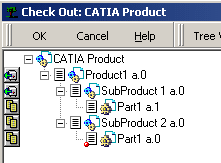 |
Applying the Open for Edit command on Product 1 both checks out the document and opens it in CATIA. Only one revision of Part1 is loaded in CATIA (only one revision is located in the work directory): this is the last revision, that is Part a.1. Consequently, SubProduct2 a.0 is in a state different from the database one: In CATIA, SubProduct2 points to Part1a.1 whereas it points to Part1a.0. in SmarTeam.
To warn the user of that difference, the application proposes a Check Out on the fly operation for SubProduct 2:
 |
Accepting a Check Out on the fly operation allows to create a new revision of SubProduct2 pointing to Part1a1.
After performing the check-out operations, CATIA specification tree eventually shows that all products point to the latest revision of Part 1..
 |
Not Performing the Check-out on the fly
In case the Check Out on the fly operation is not accepted, the read-only modified icon appears on SubProduct2 in CATIA specification tree. SubProduct2 will not be linked to the latest revision of Part.1 until the user performs a checks out SubProduct2.

Authorizing Check Out on the Fly
The ability for the user to perform a check-out on the fly is defined by the system administrator. For more information, see System Variables for CATIA and SmarTeam.