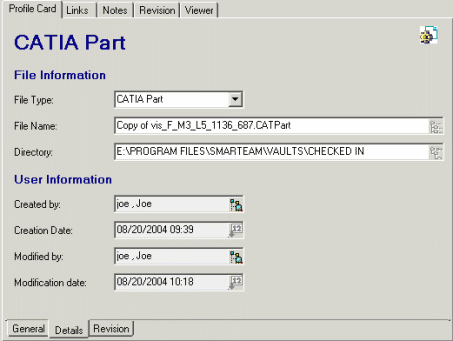- the document is stored in a safe place
- it can be used by all other users.
-
Click the Check In icon
 or select
SmarTeam > Life Cycle >Check In.
or select
SmarTeam > Life Cycle >Check In.
The Check In: CATIA Part dialog box is now displayed.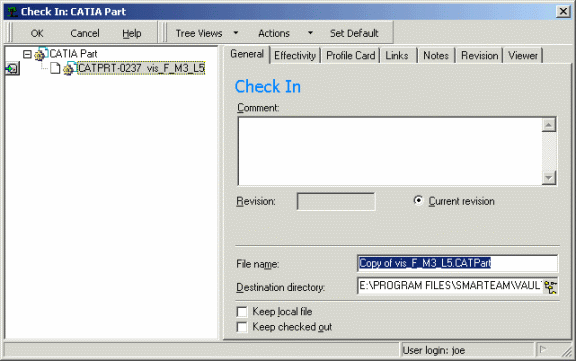
-
Optionally, enter some notes in the Comment: area.
-
Click OK to confirm.
When checking in a document, the document is saved in the SmarTeam vault and then moved from your local disk to the vault. Once in the vault, all authorized users can access it.
The SmarTeam: Revisions of ... window is now displayed. You can check that the status of the document is now Checked In.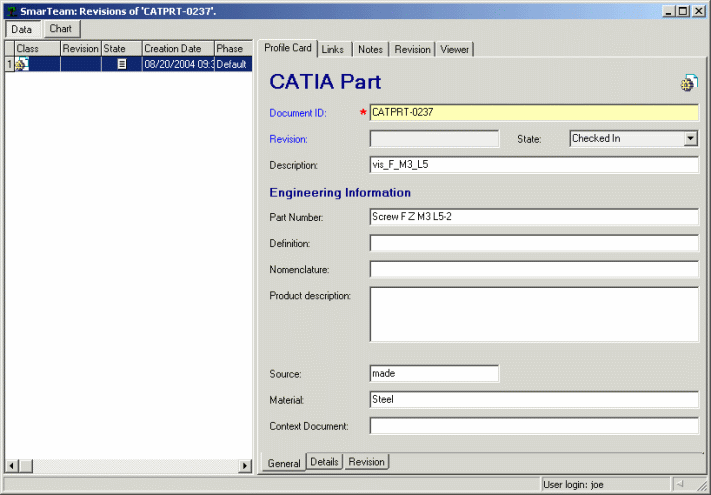
-
In the same way, by selecting the Details tab, you can check that the file has been moved to the "CHECKED IN" vault.