The SmarTeam Light Weight Mode capability allows you to extract CATPart documents in CGR format from the vault. This capability proves useful especially when you are loading CATProduct documents and you do not want to load all related CATPart documents. As a reminder, this extraction type is to be used in visualization mode. For more information, see Using Tools for Building Assemblies.
This task shows you how to set the SmarTeam Light Weight Mode for CATPart documents. For reference information on this capability, see the SmarTeam reference documentation.
-
In SmarTeam, select SmarTeam > Tools > Applications Setup.
The Applications Tools window is displayed. -
Select CATIA Part as the file type to which you want to assign the Light Weight Mode.
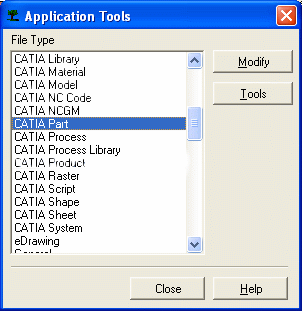
-
Click Tools.
-
In the Edit tab of the dialog box that appears, click Modify.
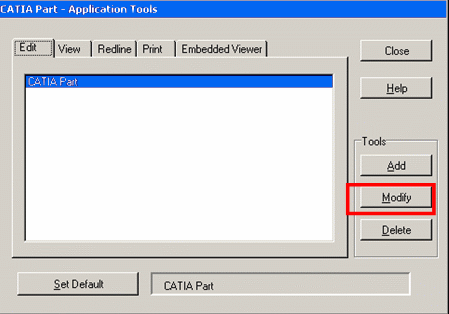
-
The Update dialog box is displayed. Click the Advanced Setup tab.
-
In the Light Weight mode frame:
- for CATPart documents, select Allow LW (Light Weight) copy for file,
- for CATProduct documents, select Allow LW (Light Weight) copy for children.
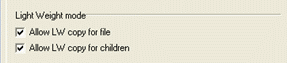
-
Click OK when done and close the Update dialog box.
Next time any user perform an open operation, the Use Light Weight Mode option will be available in the Open dialog boxes.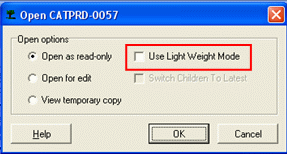
Defining Light Weight Mode as the Default Mode
In case you want to ensure that the Use Light Weight Mode option is the default option, you need to perform the following additional steps:
-
In SmarTeam, select Administrator Options > Lifecycle Options.
The Lifecycle Options window is displayed. -
Select the Out of Vault tab.
-
Select Set Light Weight Mode as Default.
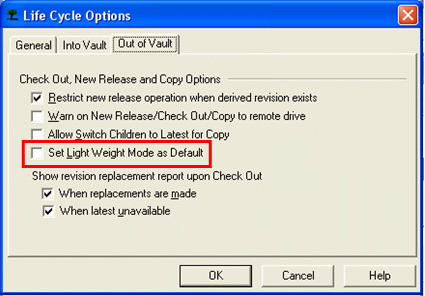
-
Click OK when done and close the Lifecycle Options dialog box.
During Copy operations, the light weight mode will be used by default for all CATPart documents marked for copy.