There is no need to perform the two manual operations that consist in:
- creating a property f(x) in the drawing then linking it with the text
- going either to the Property Management or Integration Tool Setup utilities.
-
In the CATIA session, open a drawing document that has already been saved in the SmarTeam database.
-
Select a text of the drawing.
-
Select SmarTeam > Properties > Map a Text Value...
The Map a Text Value dialog box appears. -
In this dialog box, select an attribute of the document's class.
-
At the bottom of the dialog box, define the update direction by selecting the Enable updating of property option:
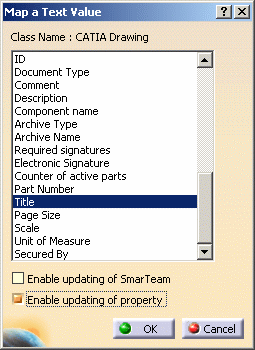
The Map a Text Value dialog box shows the current mapping for the selected text. In other words, if you have already used the Map a Text Value... command for the same text, the attribute name and the update direction(s) you originally selected are kept.
-
Click OK.
A CATIA property is created inside the drawing as shown in the Formulas dialog box, for example: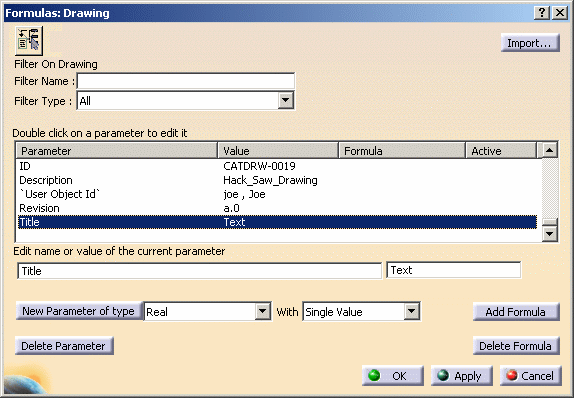
-
Selecting SmarTeam > Tools > Property Management, you can see that the newly mapped property looks like this:
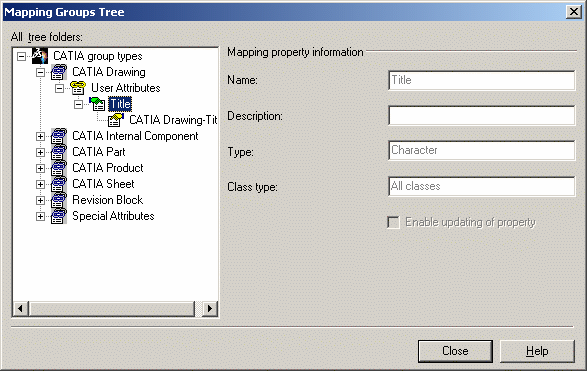
and the newly mapped attribute like this:
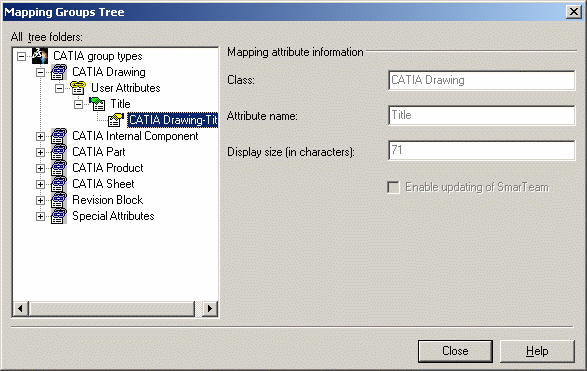
From now on, whenever you reopen the document the mapped attribute will appear in the title block.
You can also force the update by selecting SmarTeam > Properties > Load from Database .