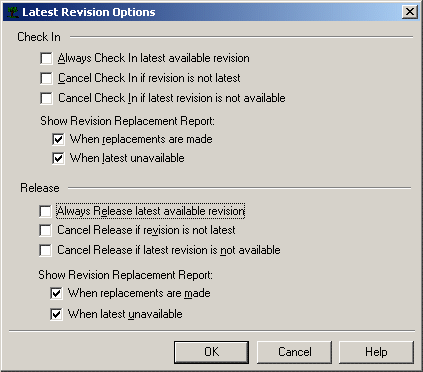Lifecycle in SmarTeam
SmarTeam enables you to maintain and manage any information related to a revision manageable object throughout its Lifecycle. By mirroring the physical process of product management, SmarTeam uses vaults, check in, check out, and release functions to manage the Lifecycle revision manageable objects. It creates new versions of a file and protects it from unauthorized modifications.
Lifecycle for CATIA Designers
CATIA designers use lifecycle for a number of purposes:
-
Sharing between members of a Design group.
-
Saving of modification history.
-
Approving and releasing.
SmarTeam lifecycle has been designed to allow working with large assemblies with various references between different CATIA documents. It takes into consideration the designer's need to receive the necessary documents with the correct revisions.
Lifecycle Settings
In the Lifecycle Settings, you can define different company rules for designers. These rules define how designers should perform lifecycle operations for their design and reference documents.
The following preferences can be defined within the Lifecycle Settings:
General Settings
- Enable/disable user-defined revisions.
- Lifecycle dialog type (no dialog, light lifecycle screen, advanced lifecycle screen)
- Last public revision note
In Vault Operations
- Allow replacement of previous revision
- Enable/disable the Always Check in/Release of the latest available revision
- Show/hide the revision report when a revision is replaced in the lifecycle
Out of Vault Operations
- Restrict new release operation when derived revision exists
- Allow branching
- File override policy in user's work directory
- Enable/disable check out of latest available revision
Defining Lifecycle Settings
CATIA users depend on the document lifecycle and therefore proper settings for the lifecycle management will assist in streamlining and optimizing their work.
To obtain optimum behavior for file dependencies, is recommended to work with SmarTeam CATIA Integration V5R12 or later.
Lifecycles are part of the daily work of a CATIA user. The correct setting of lifecycle parameters can greatly assist the streamlining of engineers work.
Lifecycle Settings Review
Working with latest revision
Depending on the user's role and stage of the product development, users might have a different requirement for seeing by default a revision of a CATIA document. For example, design engineers usually need to see the latest revision, where production engineers needs to see the latest released revision.
If the Always Check in Latest Available Revision preference is selected, automatic replacement will be done. However, the CATIA product will reference the components that may never have been saved in CATIA. This may lead to problems at the CATIA level.
Recommendation: To ensure integrity of the vaulted CATIA products documents, do not allow automatic Replace to Latest Revision for check in and release operations. The user should update his product to the latest revisions of the sub-components before checking it into the vault. Before performing a check in/release operation, the user can replace all Not Latest products/parts in the product using Replace with selected revision operation from SmarTeam/Assembly Management menu in CATIA.
How to setup Latest Revision Options
-
From administrator options, select Lifecycle Options.
The Life Cycle Options dialog box is displayed. -
Click the Into vault tab.
-
Click Latest Revision...
The Latest Revision Options dialog box is displayed. -
Unselect:
- Always Check In latest available revision
- Always Release latest available revision.