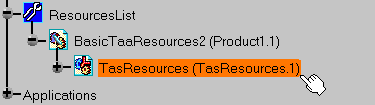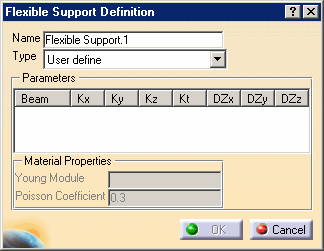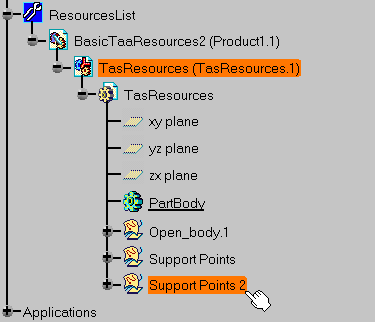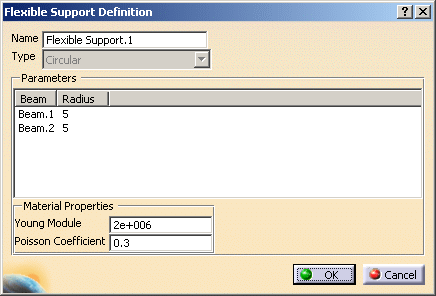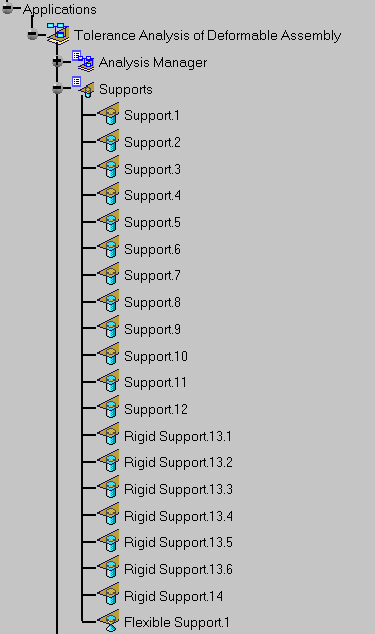|
This task shows you how to create flexible
supports. |
 |
A flexible support represents the assembly on
tooling. It is represented by a series of points and a beam between two
consecutive points. Different mechanical rigidities can be defined for each
beams.
Selecting one point is equivalent to creating a rigid support.
It is not possible to re-use a point already used as support (rigid or
flexible).
These points can be:
- Several or all the V5 Points from one or several V5 Open Body.
- Several V4 mesh nodes from one or several V4 meshes.
|
|
A flexible support can move during the
assembly and the analysis.
The flexible support is stored in a CATPart document of the resource list. |
 |
Open the
BasicTaaProcess2.CATProcess document. |
 |
-
Click Flexible Support
 . .
-
Select the TasResources
product resource from which the support will be created.
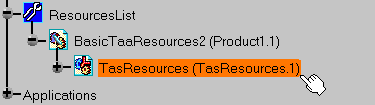 |
| The Flexible Support Definition
dialog box appears. |
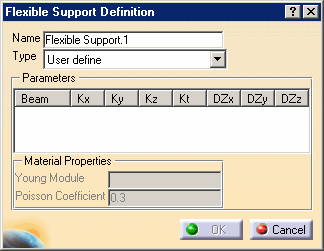 |
| Three types of flexible supports may be defined: |
|
| |
| |
| User define |
For each beam, you must define:
- Kx: compression stiffness along x axis of the beam.
- Ky: flexion stiffness along y axis of the beam.
- Kz: flexion stiffness along z axis of the beam.
- Kt: torsion stiffness around x axis of the beam
- DZx: normal direction of the beam along x axis of the part.
- DZy: normal direction of the beam along y axis of the part.
- DZz: normal direction of the beam along z axis of the part.
|
| Circular |
For each beam, you must define:
- Radius: radius of the beam.
- Young Module
- Poisson Coefficient
|
| Rectangular |
For each beam, you must define:
- Base: rectangular base of the beam.
- Height: rectangular height of the beam.
- DZx: normal direction of the beam along x axis of the part.
- DZy: normal direction of the beam along y axis of the part.
- DZz: normal direction of the beam along z axis of the part.
- Young Module
- Poisson Coefficient
|
|
|
| |
-
Select the Circular
type.
-
Select the Support Points 2
open body.
-
Select each radius field and specified 5mm.
-
Specify 2.1e+006 as Young module.
-
Click OK.
| The Flexible Support.1 is
created according to the selected points. |
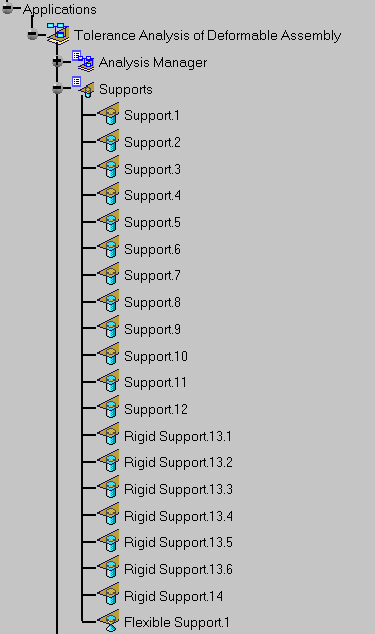 |
|