Repairing the hole:
-
Click Fill Holes
 and select the mesh.
and select the mesh.
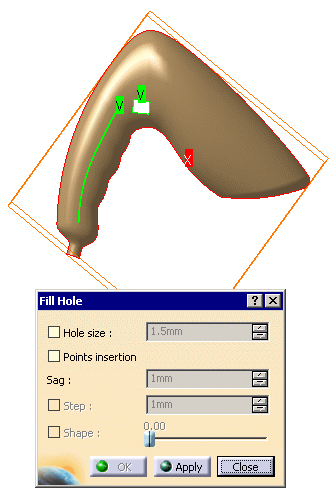
The exterior edge of the model is displayed in red,
with an "x" meaning this edge is not candidate for a filling.
The two other edges in green with a "v" surround holes candidates for the filling. -
Place the cursor over the label of the long hole and call the contextual menu.
Select Not selected.
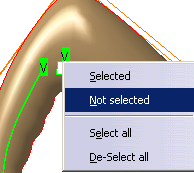
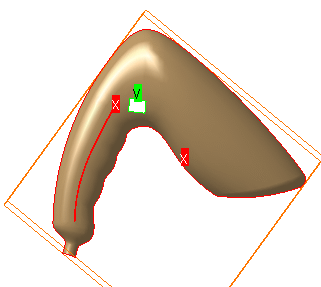
-
Click Apply and OK. The hole is filled:
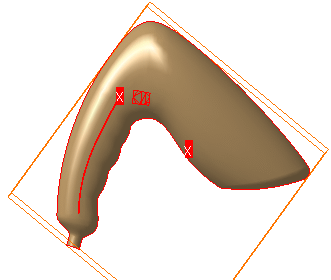
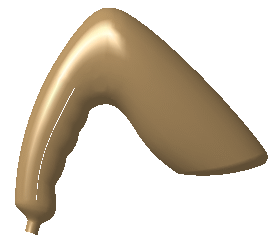
Repairing the gap:
-
Click Activate Areas
 and select the mesh (Tessellation.1).
and select the mesh (Tessellation.1). -
Draw a trap around the gap and click Inside Trap.
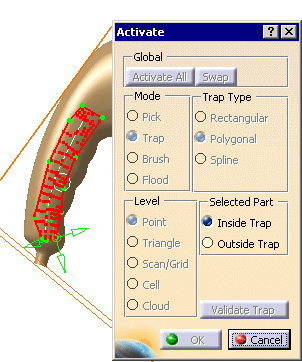
Click Valid Trap and OK. A portion of the mesh is activated:
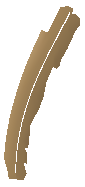
-
Click Mesh Regeneration
 and select the mesh (Tessellation.1).
and select the mesh (Tessellation.1).
Select the Constrained check box.
Click Apply and OK.
A MeshCreation.1 element is created in the specification tree:
the mesh on this portion has been regenerated.
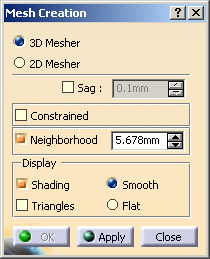
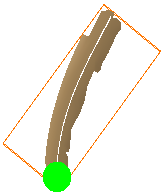
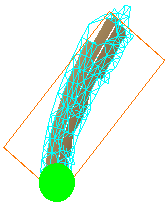
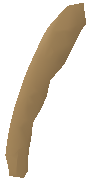
-
Select the Tessellation.1 element in the specification tree and click Activate Areas
 .
.
Click Activate All. Both meshes are now active (we have changed MeshCreation.1 to pink).
From the picture below you can see that they are complementary:
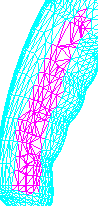
-
Click Merge
 and select the two meshes:
and select the two meshes:
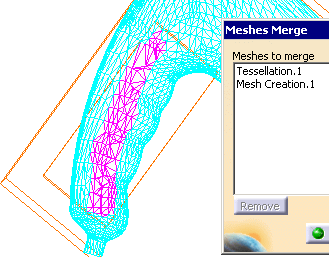
-
Click OK. A Meshes Merge.1 element is created in the specification tree.
You have now a flawless mesh.
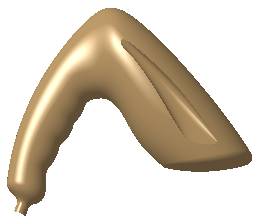
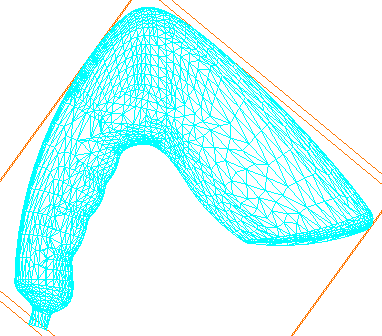
![]()