Select Equipment Reservation as the type of reservation.
To define the size of the reservation, key in these values:
-
X Length 20 ft
-
Y Length 15 ft
-
Height 10 ft
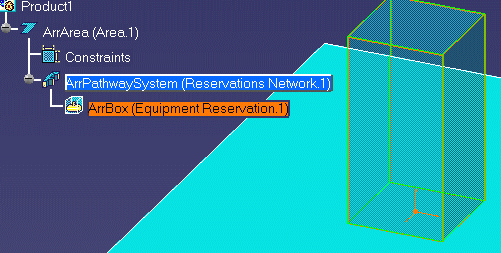
![]()
|
|
You create an equipment reservation by activating the element, usually a reservations network, under which you will place the reservation. | |
|
|
An equipment reservation is created when you want to set aside space in which you will later place a physical object, such as machinery or furniture. Item reservation is the general term for this type of reservation. You can create your own terminology or use the ones that are included in this product - equipment, product or resource reservation. | |
|
|
1. | In the specifications tree, double-click the network to make it the active element. |
| 2. | Select the Item
Reservation button.
|
|
| 3. |
Select Equipment Reservation as the type of reservation. |
|
| 4. |
To define the size of the reservation, key in these values:
|
|
| 5. | Click anywhere in area to define a location for the equipment reservation. | |
| 6. | Zoom the window in to get a closer view of your equipment reservation. | |
| 7. | To see the newly created equipment
reservation in the specifications tree, click on the plus sign (+) next to
the network name. The illustration below shows the specifications tree and
the newly created equipment reservation.
|
|
|
|
||